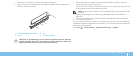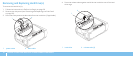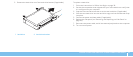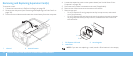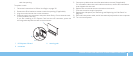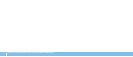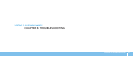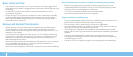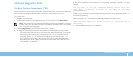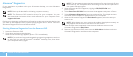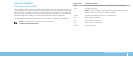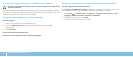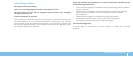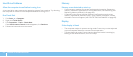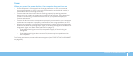48
CHAPTER 6: TROUBLESHOOTING
When troubleshooting your computer, remember the following safety guidelines:
Before touching any of the computer’s internal components, touch an •
unpainted portion of the chassis. Doing so will safely discharge any static
electricity, which could damage your computer.
Turn o your computer and any connected peripherals. •
Disconnect any peripherals from your computer. •
ings to check before troubleshooting:
Ensure that the power cable is properly connected to your computer and a •
power outlet. Ensure that the power outlet is working.
Ensure that the UPS or power strip is turned on (if applicable). •
If your peripheral devices (e.g. keyboard, mouse, printer, and so on) are not •
working, ensure that all connections are secure.
If any computer components were added or removed before the problem •
began, check to see if you performed the removal and installation procedure
properly.
If an error message appears on the screen, write down the exact error •
message prior to calling Alienware Technical Support to aid in diagnosing
and resolving your issue.
If an error occurs in a specic program, see the program’s documentation. •
Basic Hints and Tips
e computer does not turn on: Is your computer securely plugged into a •
working electrical outlet? If plugged into a power strip, ensure that the strip
is working.
Connections: Check all the cables to ensure that there are no loose •
connections anywhere.
Power Savings: Ensure that your computer is not in hibernate or standby •
mode by pressing the power button for less than 4 seconds. e power
status light will fade from blinking white to o while in standby mode; in
hibernate mode it will be o.
Backup and General Maintenance
Always backup your important data on a regular basis and keep copies •
of your operating system and software safe. Do not forget to note the
serial numbers if you are storing them outside of their original cases — for
example in a CD wallet.
Run maintenance programs as often as you can. You may schedule these •
programs to run at times when you are not using your computer. You can
use those provided with your operating system, or buy more powerful,
dedicated programs to do so.
Write down your passwords and keep them safe (away from your computer). •
is is especially important if you choose to password-protect your
computer’s BIOS and operating system.
Document vital settings such as network, dialup, mail and Internet settings.•