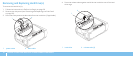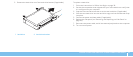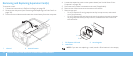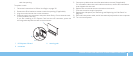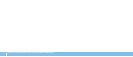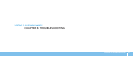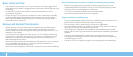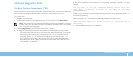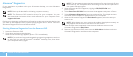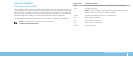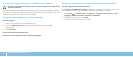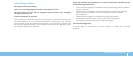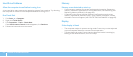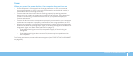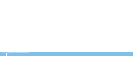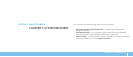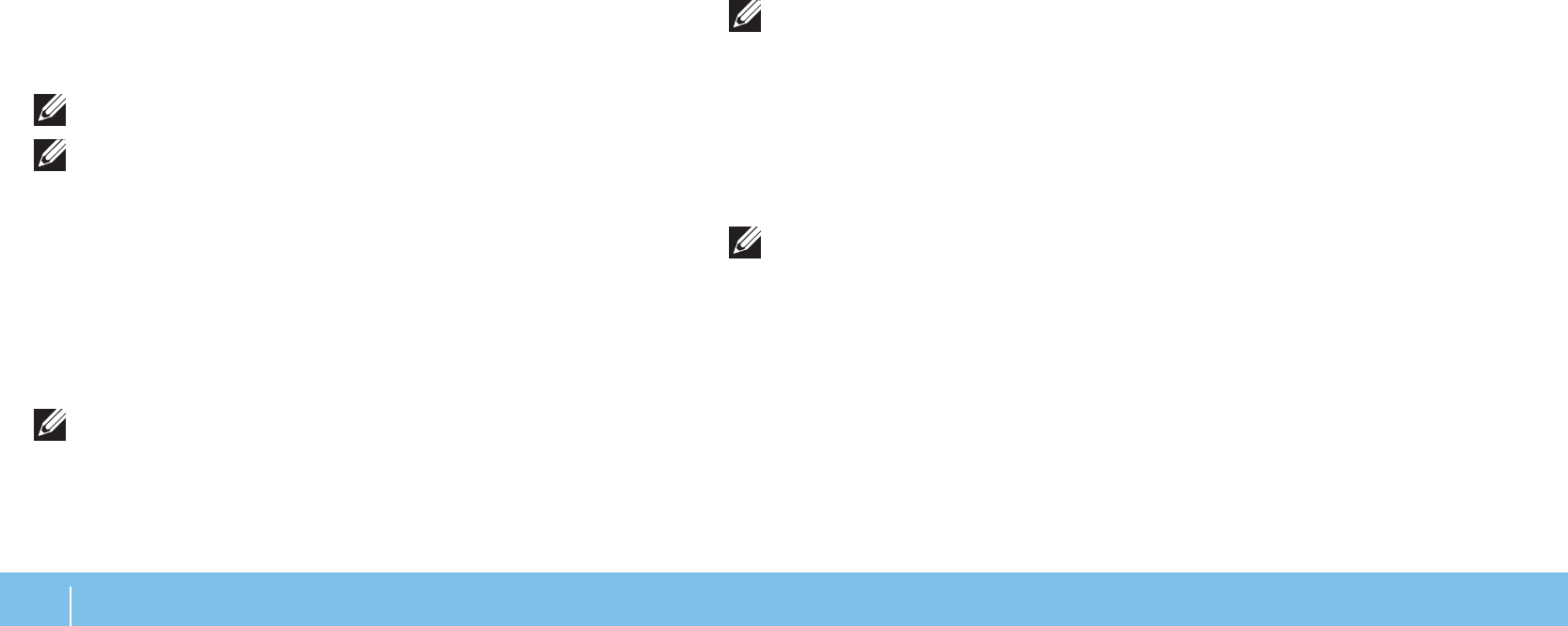
50
CHAPTER 6: TROUBLESHOOTING
NOTE: e next steps change the boot sequence for one time only. On the
next start-up, the computer boots according to the devices specied in
the system setup program.
When the boot device list appears, highlight 3. CD/DVD/CD-RW and
press <Enter>.
Select 4. Boot from CD-ROM from the menu that appears and press <Enter>.
Select 5. Alienware Diagnostics from the numbered list. If multiple versions
are listed, select the version appropriate for your computer.
When the Alienware Diagnostics 6. Main Menu appears, select the test you
want to run.
NOTE: Write down any error codes and problem descriptions exactly as
they appear and follow the instructions on the screen.
After all tests have completed, close the test window to return to the 7.
Alienware Diagnostics Main Menu.
Remove your 8.
Resource DVD
, then close the Main Menu window to exit the
Alienware Diagnostics and restart the computer.
Alienware
®
Diagnostics
If you experience a problem with your Alienware desktop, run the Alienware
Diagnostics.
NOTE: Back up all data before initiating a system recovery.
NOTE: e
Resource DVD
contains drivers for your computer. You can
also download the latest drivers and software for your computer from
support.dell.com.
Review your desktop’s conguration information, and ensure that the device that
you want to test appears in the system setup program and is active. Start the
Alienware Diagnostics from the
Resource DVD
.
Starting Alienware Diagnostics From the Resource DVD
Insert the 1.
Resource DVD
.
Shut down and restart the desktop. 2.
When the Alienware logo appears, press <F12> immediately.
NOTE: If you wait too long and the operating system logo appears, continue
to wait until you see the Microsoft
®
Windows
®
desktop; then, shut down
your computer and try again.