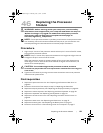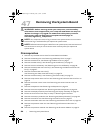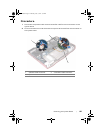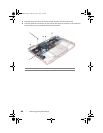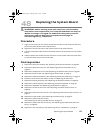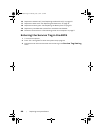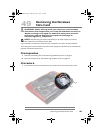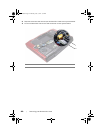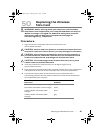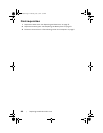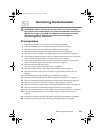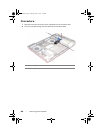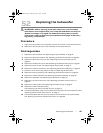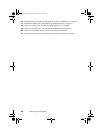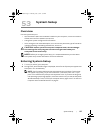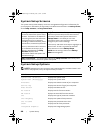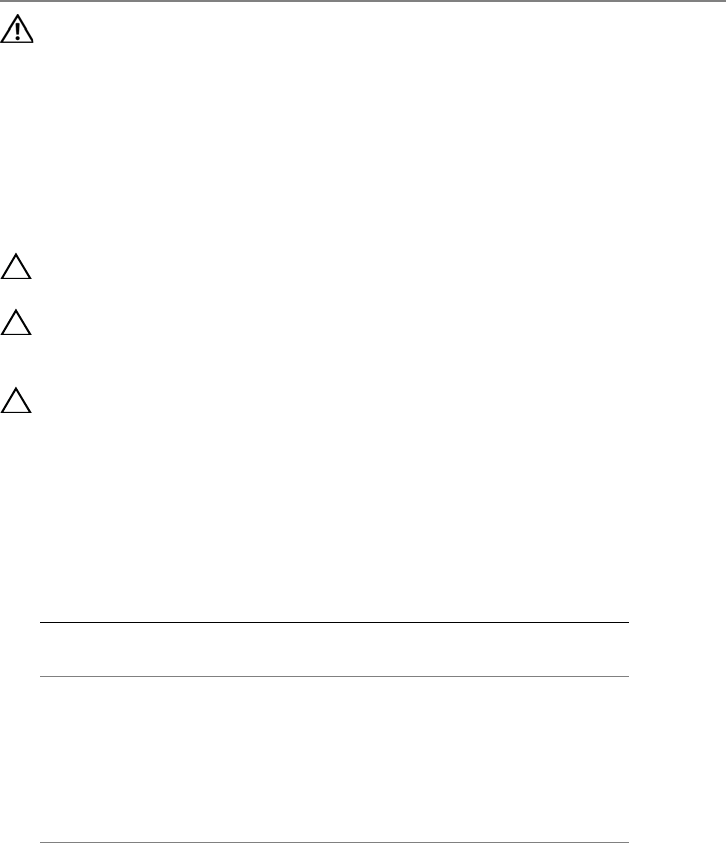
Replacing the Wireless Mini-Card | 91
Replacing the Wireless
Mini-Card
WARNING: Before working inside your computer, read the safety
information that shipped with your computer and follow the steps in
"Before You Begin" on page 9. For additional safety best practices
information, see the Regulatory Compliance Homepage at
dell.com/regulatory_compliance.
Procedure
1 Align the notch on the wireless Mini-Card with the tab on the
system-board connector.
CAUTION: Use firm and even pressure to slide the wireless Mini-Card
into place. If you use excessive force, you may damage the connector.
CAUTION: The connectors are keyed to ensure correct insertion. If
you feel resistance, check the connectors on the wireless Mini-Card
and on the system board, and realign the wireless Mini-Card.
CAUTION: To avoid damage to the wireless Mini-Card, never place
cables under the wireless Mini-Card.
2 Insert the wireless Mini-Card connector at a 45-degree angle into the
system-board connector.
3 Press the other end of the wireless Mini-Card down into the slot on the system board
and replace the screws that secure the wireless Mini-Card to the system board.
4 Connect the antenna cables to the connectors on the wireless Mini-Card.
The following table provides the antenna cable color scheme for the wireless Mini-
Card supported by your computer.
Connectors on the wireless
Mini-Card
Antenna Cable Color
Scheme
WLAN + Bluetooth (2 or 3 cables)
Main WLAN + Bluetooth (white triangle)
Auxiliary WLAN + Bluetooth (black
triangle)
Auxiliary WLAN + Bluetooth (black
triangle)
white
black
grey
50
Book.book Page 91 Thursday, June 7, 2012 3:01 PM