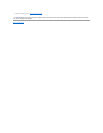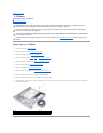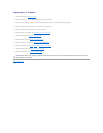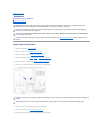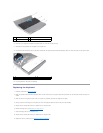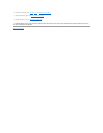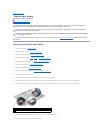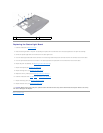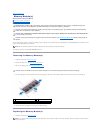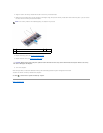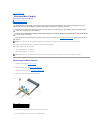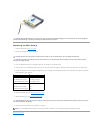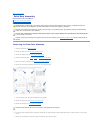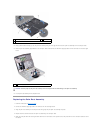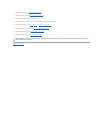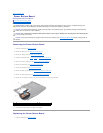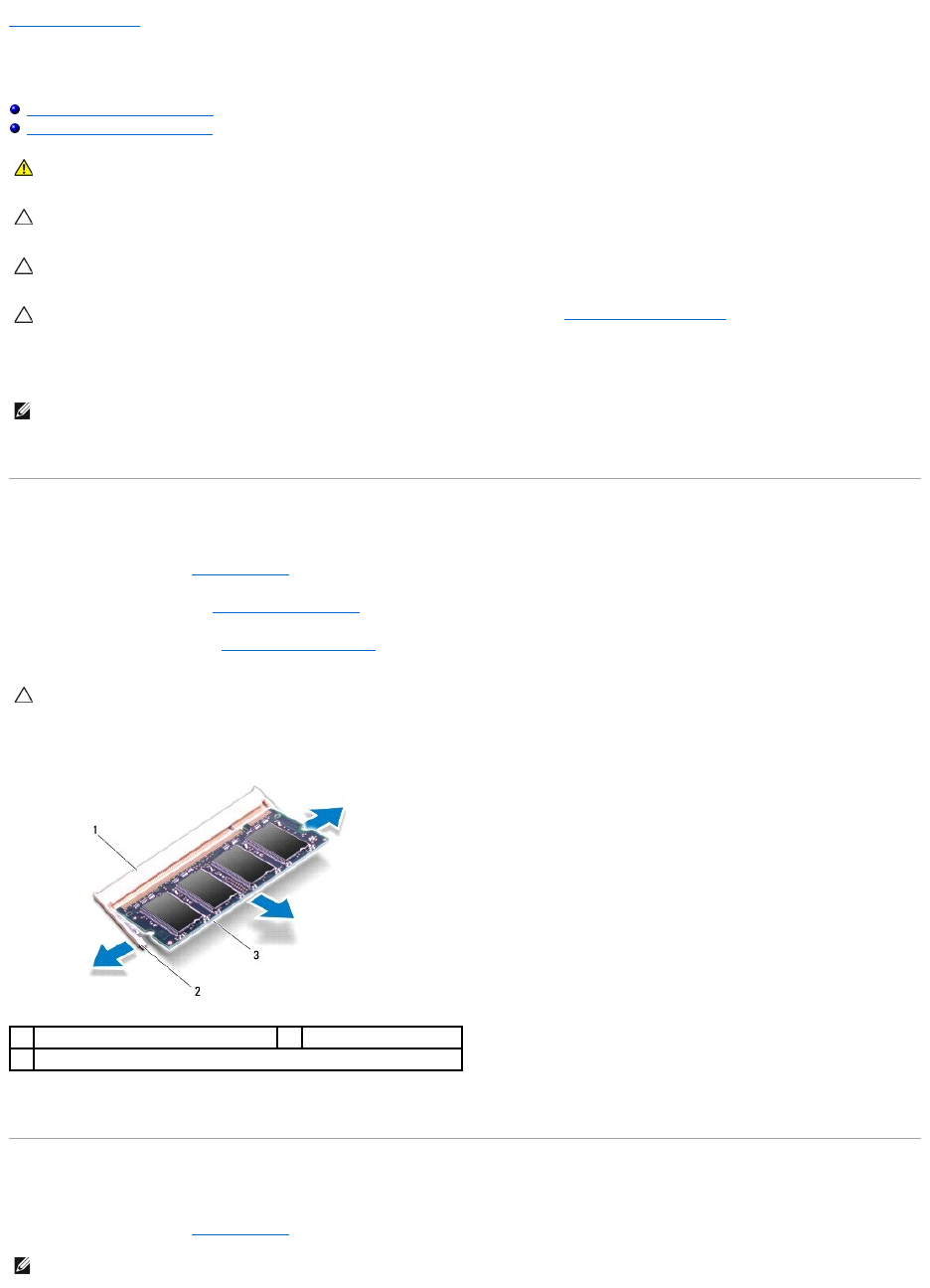
Back to Contents Page
Memory Module(s)
Alienware®M11x R3 Service Manual
Removing the Memory Module(s)
Replacing the Memory Module(s)
You can increase your computer memory by installing memory modules on the system board. See "Specifications" in your Mobile Manual for information on the
type of memory supported by your computer.
Your computer has two user-accessible SODIMM connectors.
Removing the Memory Module(s)
1. Follow the instructions in Before You Begin.
2. Remove the base cover (see Removing the Base Cover).
3. Remove the battery pack (see Removing the Battery Pack).
4. Use your fingertips to carefully spread apart the securing clips on each end of the memory-module connector until the memory module pops up.
5. Remove the memory module from the memory-module connector.
Replacing the Memory Module(s)
1. Follow the instructions in Before You Begin.
WARNING: Before working inside your computer, read the safety information that shipped with your computer. For additional safety best
practices information, see the Regulatory Compliance Homepage at www.dell.com/regulatory_compliance.
CAUTION: To avoid electrostatic discharge, ground yourself by using a wrist grounding strap or by periodically touching an unpainted metal
surface (such as a connector on your computer).
CAUTION: Onlyacertifiedservicetechnicianshouldperformrepairsonyourcomputer.DamageduetoservicingthatisnotauthorizedbyDell™
is not covered by your warranty.
CAUTION: To help prevent damage to the system board, remove the main battery (see Removing the Battery Pack) before working inside the
computer.
NOTE: Memory modules purchased from Dell or Alienware are covered under your computer warranty.
CAUTION: To prevent damage to the memory-module connector, do not use tools to spread the memory module securing clips.
1
memory-module connector
2
securing clips (2)
3
memory module
NOTE: If you need to install memory modules in two connectors, install a memory module in the lower connector before you install a memory module in
the upper connector.