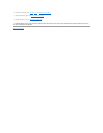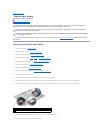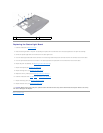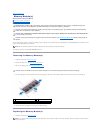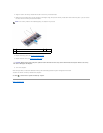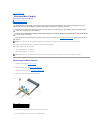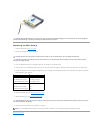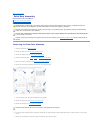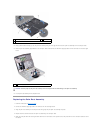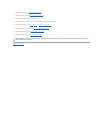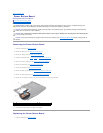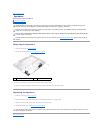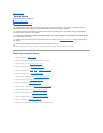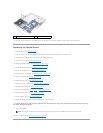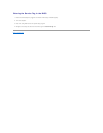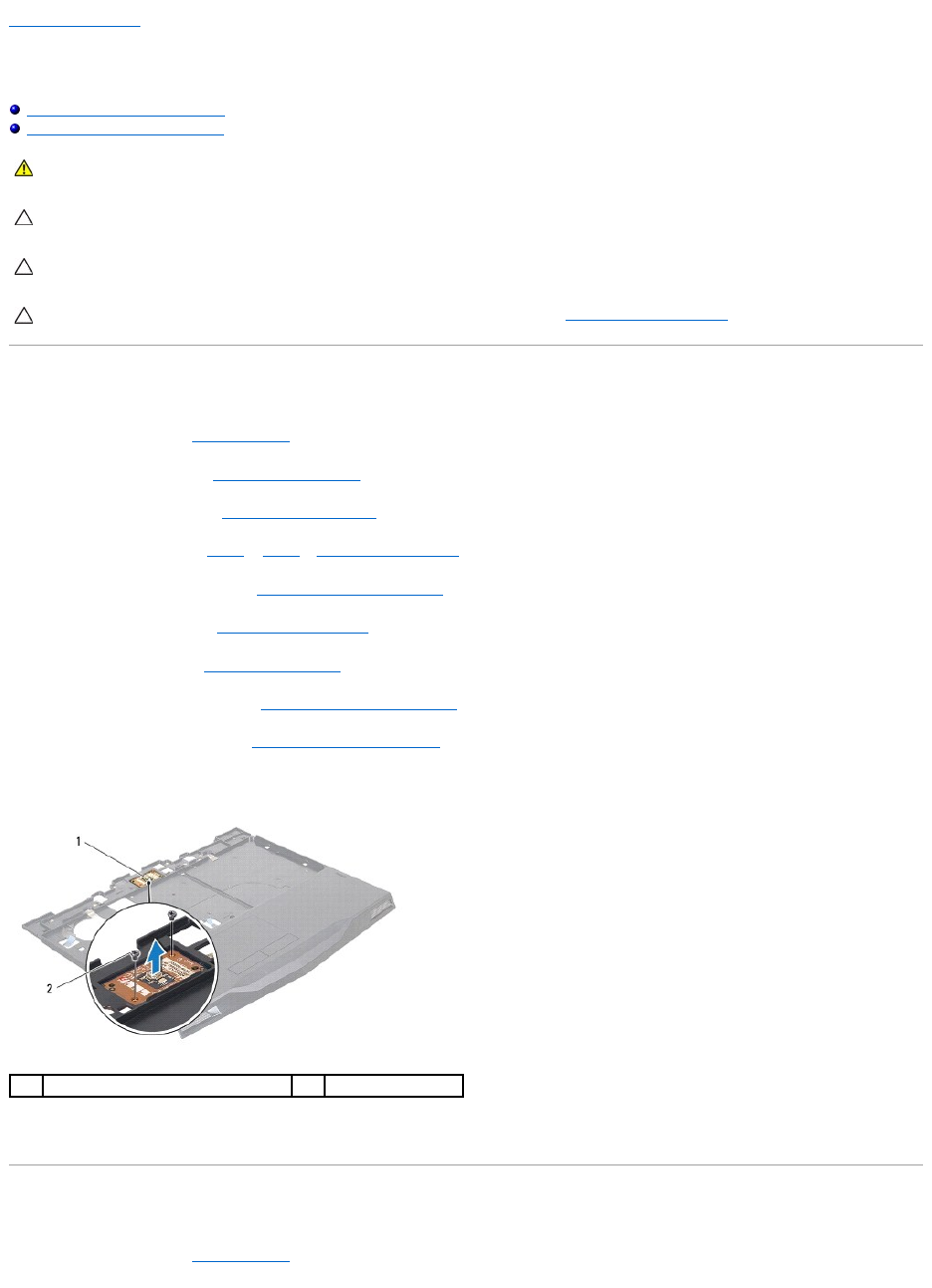
Back to Contents Page
Power Button Board
Alienware®M11x R3 Service Manual
Removing the Power Button Board
Replacing the Power Button Board
Removing the Power Button Board
1. Follow the instructions in Before You Begin.
2. Remove the base cover (see Removing the Base Cover).
3. Remove the battery pack (see Removing the Battery Pack).
4. Follow the instructions from step 4 to step 6 in Removing the Hard Drive.
5. Remove the memory module(s) (see Removing the Memory Module(s)).
6. Remove the hinge cover (see Removing the Hinge Cover).
7. Remove the keyboard (see Removing the Keyboard).
8. Remove the palm rest assembly (see Removing the Palm Rest Assembly).
9. Remove the status light board (see Removing the Status Light Board).
10. Remove the two screws that secure the power button board to the palm rest assembly.
11. Lift the power button board off the palm rest assembly.
Replacing the Power Button Board
1. Follow the instructions in Before You Begin.
WARNING: Before working inside your computer, read the safety information that shipped with your computer. For additional safety best
practices information, see the Regulatory Compliance Homepage at www.dell.com/regulatory_compliance.
CAUTION: To avoid electrostatic discharge, ground yourself by using a wrist grounding strap or by periodically touching an unpainted metal
surface (such as a connector on your computer).
CAUTION: Onlyacertifiedservicetechnicianshouldperformrepairsonyourcomputer.DamageduetoservicingthatisnotauthorizedbyDell™
is not covered by your warranty.
CAUTION: To help prevent damage to the system board, remove the main battery (see Removing the Battery Pack) before working inside the
computer.
1
power button board
2
screws (2)