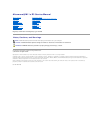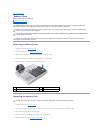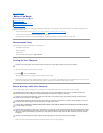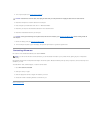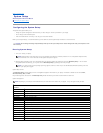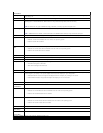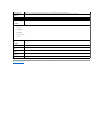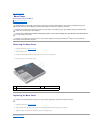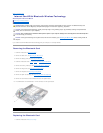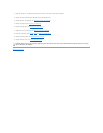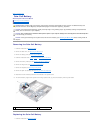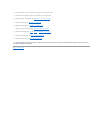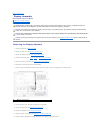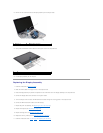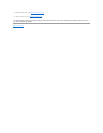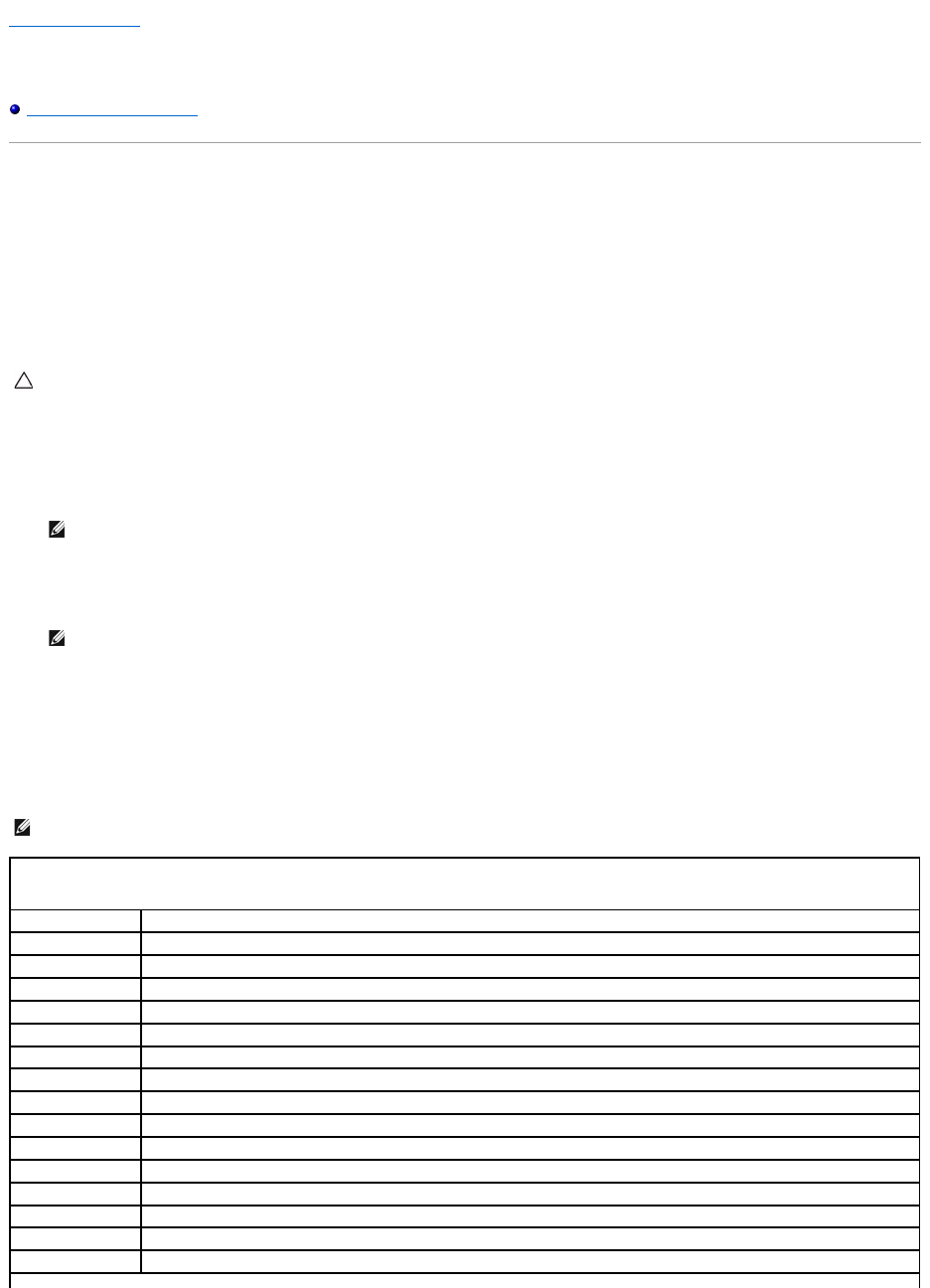
Back to Contents Page
System Setup
Alienware®M11x R3 Service Manual
Configuring the System Setup
Configuring the System Setup
The System Setup options allow you to:
l Change the system configuration information after you add, change or remove any hardware in your laptop.
l Set or change a user-selectable option.
l View the installed amount of memory or set the type of hard drive installed.
Before you use System Setup, it is recommended that you write down the current System Setup information for future reference.
Entering System Setup
1. Turn on (or restart) your laptop.
2. While the laptop is booting, press <F2> immediately before the operating system logo appears to access the BIOS Setup Utility. If an error occurs
during POST (Power On Self Test), you may also enter the BIOS Setup Utility by pressing <F2> when prompted.
System Setup Screens
The BIOS Setup Utility window displays current or changeable configuration information for your laptop. Information is divided into five menus: Main,
Advanced, Security, Boot, and Exit.
Key functions appear at the bottom of the BIOS Setup Utility window and lists keys and their functions within the active field.
System Setup Options
CAUTION: Do not change the settings in System Setup unless you are an expert computer user. Certain changes can cause your computer to work
incorrectly.
NOTE: Keyboard failure may result when a key on the keyboard is held down for extended periods of time. To avoid possible keyboard failure,
press and release <F2> in even intervals until the System Setup screen appears.
NOTE: If you wait too long and the operating system logo appears, continue to wait until you see the Microsoft
®
Windows
®
desktop, then shut
down your laptop and try again.
NOTE: Depending on your computer and installed devices, the items listed in this section may not appear, or may not appear exactly as listed.
Main Menu
System Time
Displays the system time.
System Date
Displays the system date.
Alienware
Displays the model number of your computer.
Service Tag
Displays the service tag of your computer.
BIOS Version
Displays the BIOS version.
EC Version
Displays the EC firmware version.
ME version
Displays the Intel®ME firmware version.
CPU
Displays the type of processor installed.
CPU Frequency
Displays the speed of the processor.
CPU L3 Cache
Displays the processor cache size.
Integrated Graphics
Displays the integrated graphics card supported on your computer.
Discrete Graphics
Displays the primary discrete graphics card installed on your computer.
CPU ID
Displays the ID of the processor.
Total Memory
Displays the total memory available in your computer.
Memory Bank 0
Displays the memory size installed in DIMM 0.
Memory Bank 1
Displays the memory size installed in DIMM 1.