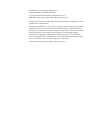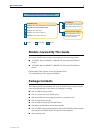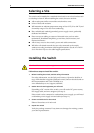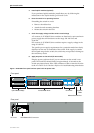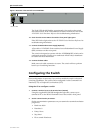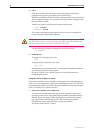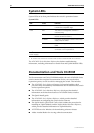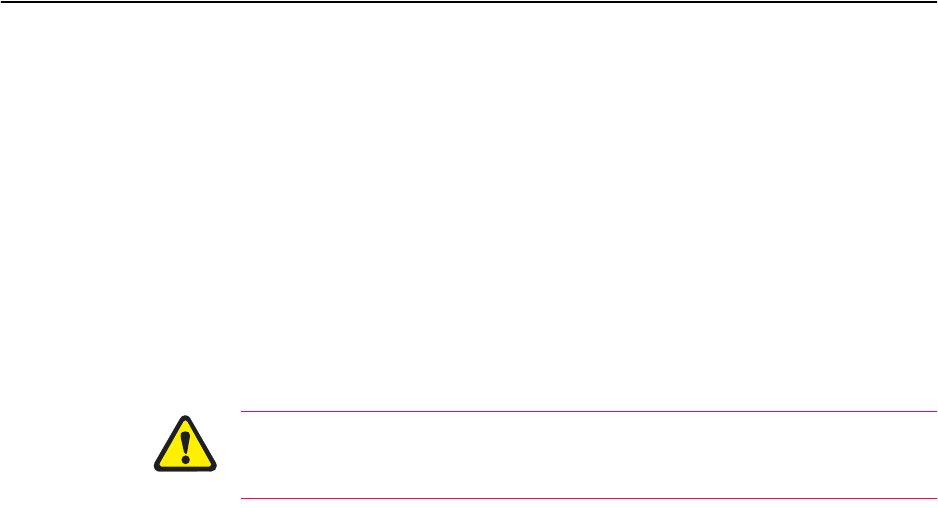
8 AT-8700XL Series Switch
C613-04042-01 REV D
3. Log in
After the switch has booted, the log-in prompt appears. If the log-in
prompt doesn’t appear, press [Enter] two or three times.
When the switch boots for the first time, it automatically creates an account
with manager privileges. The account has the log in name “manager” and
the password is “friend”.
At the log-in prompt, enter the log-in name and password.
Login: manager
Password: friend
The switch’s command prompt appears and you can now configure the
switch using the command line interface.
Change the password as soon as possible. Leaving the manager account with
the default password is a serious security risk. Make sure you remember the
new password as there is no way to retrieve it if it is lost.
Use the following command to change the account password:
set password
4. Load help files
To display a list of help topics, enter:
help
To display help on a specific topic, enter:
help topic
Alternatively, type a question mark (?) at the end of a partially completed
command to see a list of valid options.
See the AT-8700XL Series Software Reference for more information on
configuring the switch.
Using the GUI to configure a router:
This section describes how to establish a connection to the router through the
GUI, so you can configure the router before installing it in your LAN. For more
information about the GUI, see the Using the Graphical User Interface chapter
of the AT-8700XL Series Software Reference.
1. Select a PC to browse to the router from
You can browse to the router from any PC that is running a supported
operating system with a supported browser installed. JavaScript must be
enabled. If you are using a toolbar or plug-in on your browser to block
pop-ups, disable it while using the GUI. The GUI displays detailed
configuration options and information in pop-up windows.
You need to know the PC’s subnet.