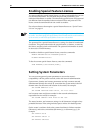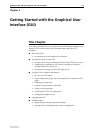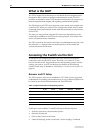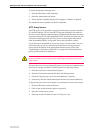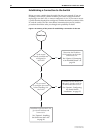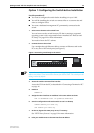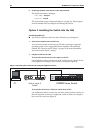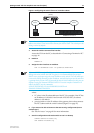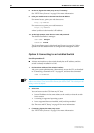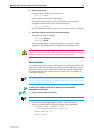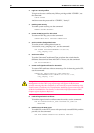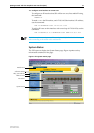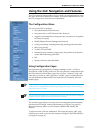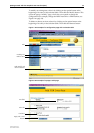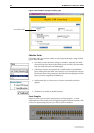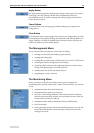28 AT-8800 Series Switch User Guide
Software Release 2.6.1
C613-02039-00 REV A
8. On the PC, bypass the HTTP proxy server, if necessary
See “HTTP Proxy Servers” on page 23 for more information.
9. Point your web browser at the LAN interface’s IP address
For normal access, point your web browser to
http://ip-address
For secure access, point your web browser to
https://ip-address
where ip-address is the interface’s IP address.
10. At the login prompt, enter the user name and password
The default username is manager:
User Name: manager
Password: friend
The System Status page is displayed (see Figure 6 on page 31). Select
options from the sidebar menu to configure and manage the switch.
Option 3: Connecting to an Installed Switch
Use this procedure if:
■ At least one interface on the switch already has an IP address, and the
switch is already installed in a LAN.
1. Find out the IP address of the switch’s interface
Ask your system administrator. Alternatively, access the CLI, as described
in “Connecting a Terminal or PC” on page 14, and enter the command:
SHOW IP INTERFACE
You can browse to the switch through any VLAN, as long as you give that VLAN an IP
address (see below). These instructions assume you will use vlan1. The switch ports all
belong to vlan1 by default.
2. Select a PC
You can browse to the GUI from any PC that:
• has an IP address in the same subnet as the switch, or that the switch
has a route to
• is running a supported operating system
• has a supported browser installed, with JavaScript enabled
See “Browser and PC Setup” on page 22 for more information.
3. If necessary, bypass the HTTP proxy server
See “HTTP Proxy Servers” on page 23 for more information.