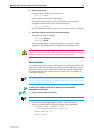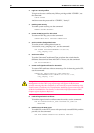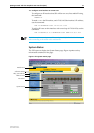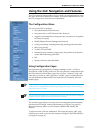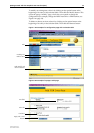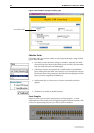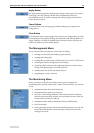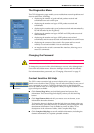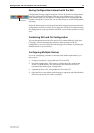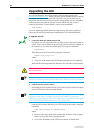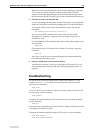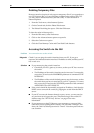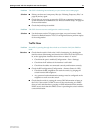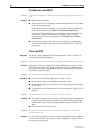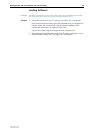Getting Started with the Graphical User Interface (GUI) 37
Software Release 2.6.1
C613-02039-00 REV A
Saving Configuration Entered with the GUI
Configuration changes applied using the GUI can be saved to a configuration
script by clicking the Save button at the top of the sidebar menu. A pop-up
Save window gives you the option of saving to the current configuration file,
another existing file, or a new file. You can also choose to use this configuration
at bootup.
When the Save button is red, this indicates that changes have been made to the
configuration and not yet saved. If you attempt to exit the GUI without saving
the configuration, a pop-up window will allow you to choose whether or not to
save.
Combining GUI and CLI Configuration
You can alternate between the GUI and the CLI without difficulty. Note that
GUI pages will not automatically refresh to reflect changes in the CLI
configuration; you must reload the relevant page (for example, by clicking the
Refresh button on your browser).
Configuring Multiple Devices
If you are configuring a number of switches with similar requirements, you
may wish to:
1. Configure one device, using either the CLI or the GUI
2. Save that configuration. This creates a configuration file, stored in the
switch’s FLASH memory. The file consists of a sorted list of the CLI
commands that make up the configuration
3. Upload that file to a PC, using either the CLI or the GUI
4. Open the file in a text editor, make changes as required, and download the
file onto each switch you need to configure.
Save button