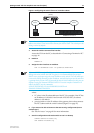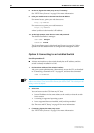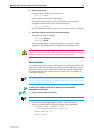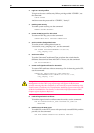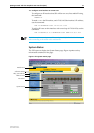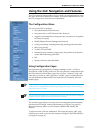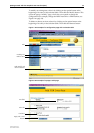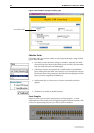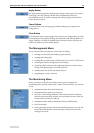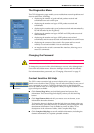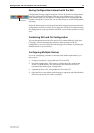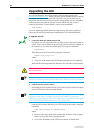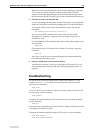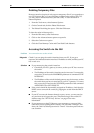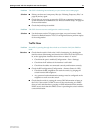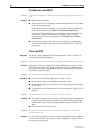Getting Started with the Graphical User Interface (GUI) 35
Software Release 2.6.1
C613-02039-00 REV A
Apply Button
An Apply button applies the configuration settings on the page or the section
of the page. The new settings will take effect immediately, but are not
automatically saved. To save the settings after clicking Apply, click the Save
button above the menu.
Cancel Button
A Cancel button closes a popup page without making any changes to the
configuration.
Close Button
A Close button closes a popup page, and conserves any changes that you made
to the settings on the page by clicking on buttons like Add, Modify, Remove or
Apply. Changes you made to editable fields will not be conserved when you
click Close (unless you first clicked Apply).
The Management Menu
You can use the GUI to manage the switch itself, including:
• creating user accounts and enabling system security
• creating and editing files
• backing files up to the switch’s Flash memory or to a PC or TFTP server
• restoring the switch’s configuration from backup
• specifying which software and configuration files the switch uses on
bootup, and displaying the currently-used files
• enabling software release and feature licences
• upgrading the switch’s software
The Monitoring Menu
When you browse to the GUI, the sidebar menu opens to display the
monitoring menu, opened at the System > Status. From this menu, you can also
check:
• information about the switch’s hardware
• information about traffic over each port
• the Layer 2 Forwarding Database, which shows the MAC addresses
that the switch ports have learned, and out which port the switch will
switch traffic to each MAC address
• information about Address Resolution Protocol (ARP) entries
•the IP route table
• the log messages that the switch automatically generates. You can also
set up filters to determine where messages are saved to and which
messages are saved.