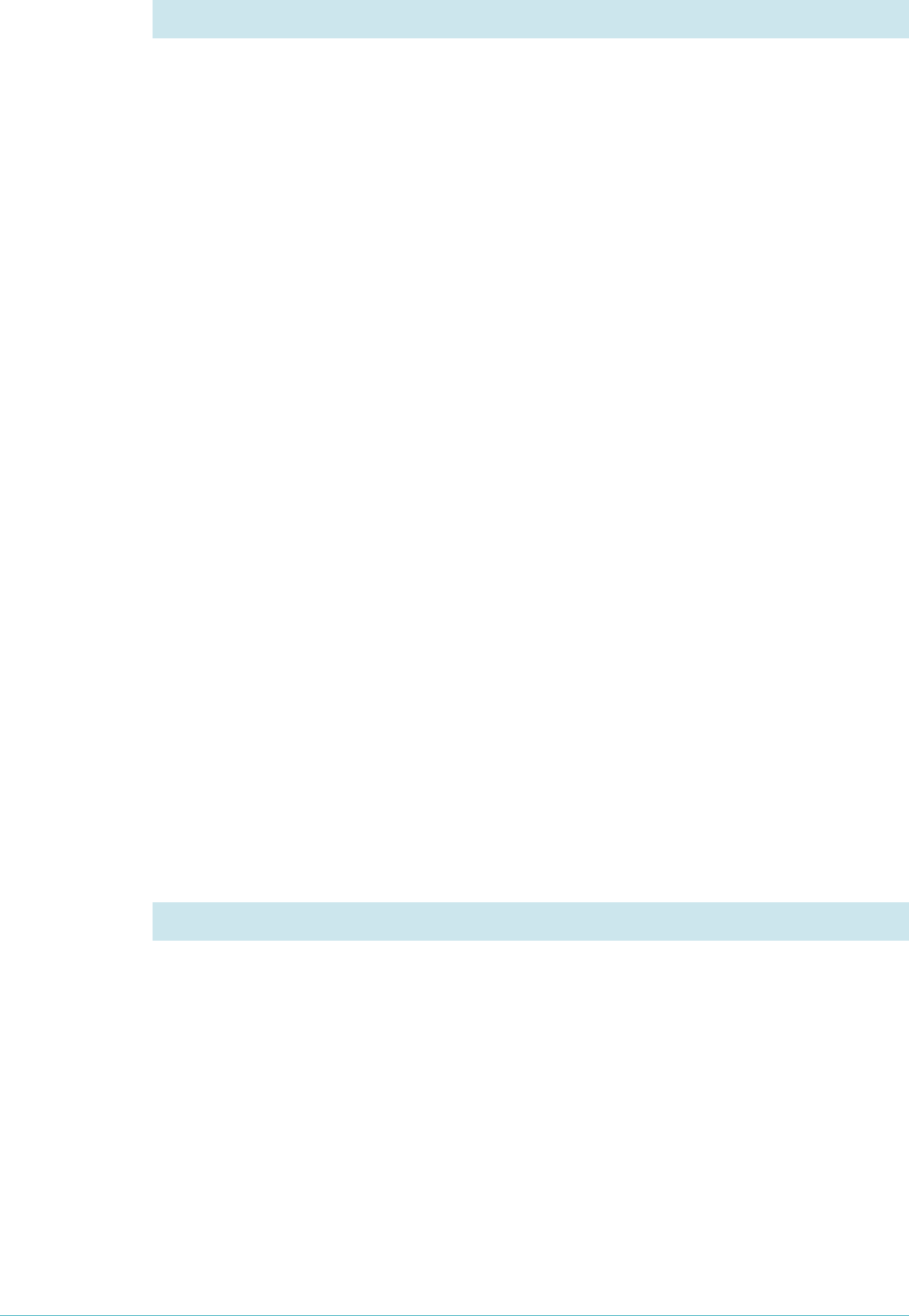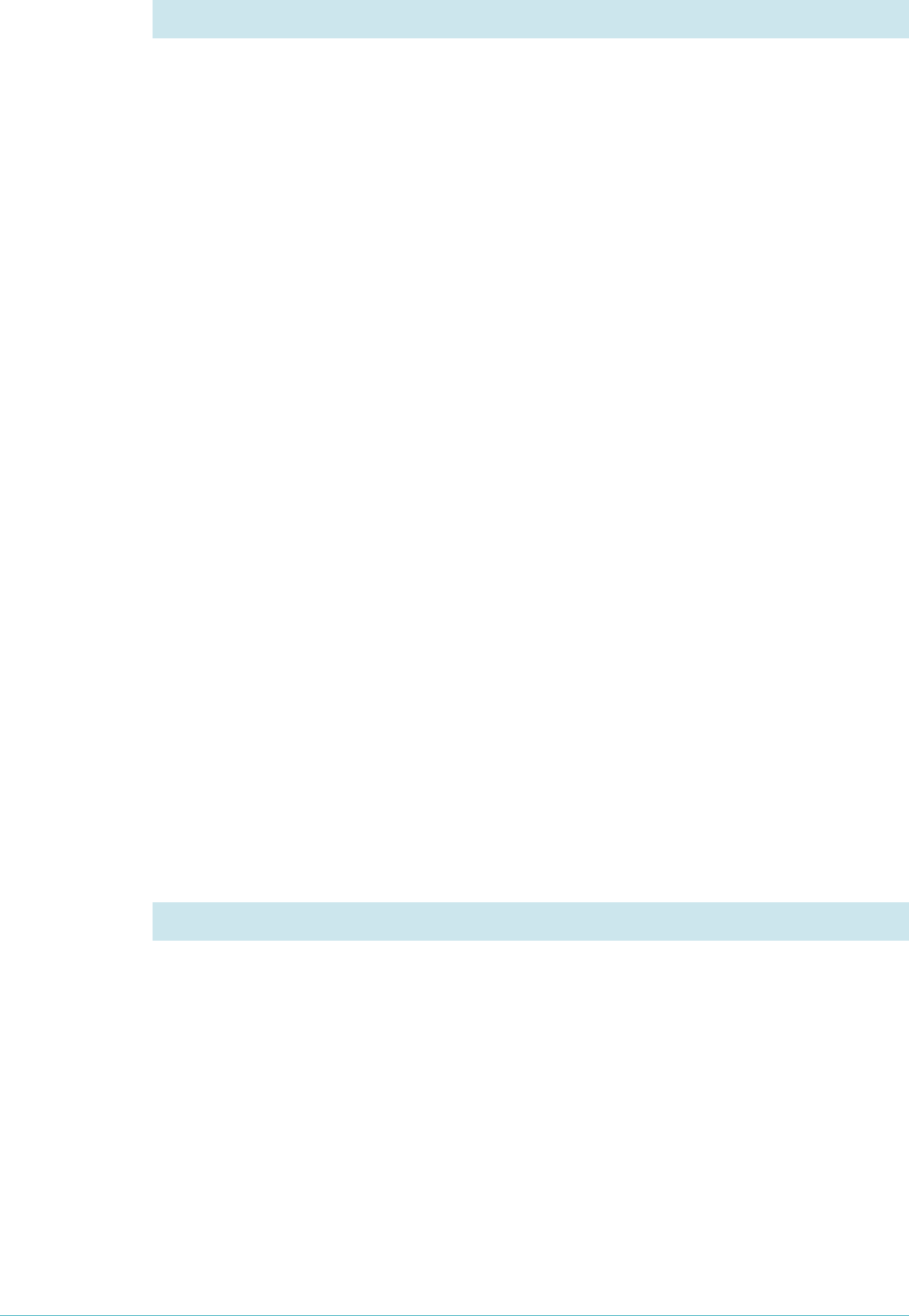
Page 25 | AlliedWare™ OS How To Note: EPSR
Example 5: EPSR with management stacking
The stack now exists, so you can configure all three switches from the CLI of the master
node (or any other of the switches). However, the ports and IP addresses are different for
each switch, so you need to make most of the commands host-directed.
Create the EPSR data VLAN. This command will propagate to all three switches:
create vlan=vlan20 vid=20
Assign ports and an IP address to the data VLAN on each switch. You can type the following
commands into any switch in the stack. To apply them to the correct switches, make them
host-directed by starting each command with the host ID number of the target switch.
Therefore, use the following commands:
1: add vlan=20 port=1.0.1-1.0.2 frame=tagged
1: add ip int=vlan20 ip=192.168.20.1
2: add vlan=20 port=2.0.1-2.0.2 frame=tagged
2: add ip int=vlan20 ip=192.168.20.2
3: add vlan=20 port=3.0.1-3.0.2 frame=tagged
3: add ip int=vlan20 ip=192.168.20.3
Configure other VLANs as required. In this example, two of the switches have other VLANs
attached:
1: create vlan=vlan45 vid=45
1: add vlan=45 port=1.0.23-1.0.24 frame=tagged
1: add ip int=vlan45 ip=192.168.45.1
2: create vlan=vlan30 vid=30
2: add vlan=30 port=2.0.10 frame=tagged
2: add ip int=vlan30 ip=192.168.30.1
Enable IP on the whole stack:
enable ip
Create the EPSR domain:
1: create epsr=example mode=master controlvlan=stack primary=1.0.1
2: create epsr=example mode=transit controlvlan=stack
3: create epsr=example mode=transit controlvlan=stack
Specify the data VLAN:
add epsr=example datavlan=vlan20
Enable the EPSR domain:
enable epsr=example
4. Configure the other VLANs on the stacked switches
5. Configure EPSR on the stacked switches