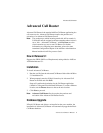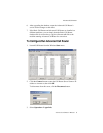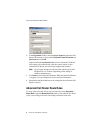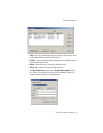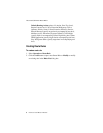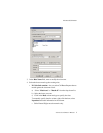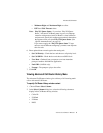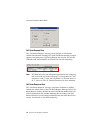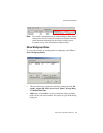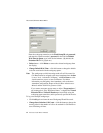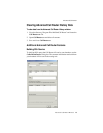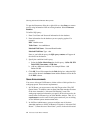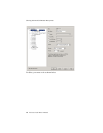Advanced Call Router
Advanced Call Router Manual 9
• Minimum Digits and Maximum Digits to collect
• PSTN and Web Timeout values
Note: Play WG Queue Status - if you select “Play WG Queue
Status,” Advanced Call Router must log on as a workgroup
extension with password and Call Router’s virtual extension
and password. Specify this workgroup extension in the textbox
that appears when you select Play WG Queue Status. (See
“Queue Announcements” on page 14.)
If you want to apply the “Play WG Queue Status” Target
action to several different workgroups, you must create separate
rules for each.
6. Enter optional data to match against the routing rule:
• Set Call Priority—Check the box and choose a call priority level.
• Set Call SKLR—Check the box and choose an SKLR level.
• User Data—Gathered from a response to an Auto Attendant
prompt or another AltiLink Plus application.
• Push URL (AltiWeb only).
• Prompt—The prompt to play to the callee.
7. Click OK.
Viewing Advanced Call Router History Menu
The Advanced Call Router window gives a history of all incoming trunk
calls to Advanced Call Router.
To specify Call Router History window content
1. Choose View > Select Column.
2. In the Select Columns dialog box, select the following columns to
display in the Call Router history window:
•Caller ID
•IVR Path
•IVR data
• DNIS