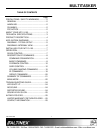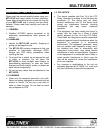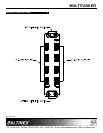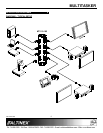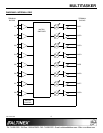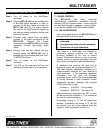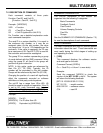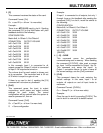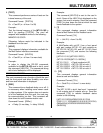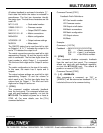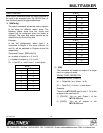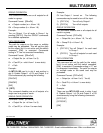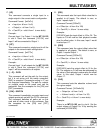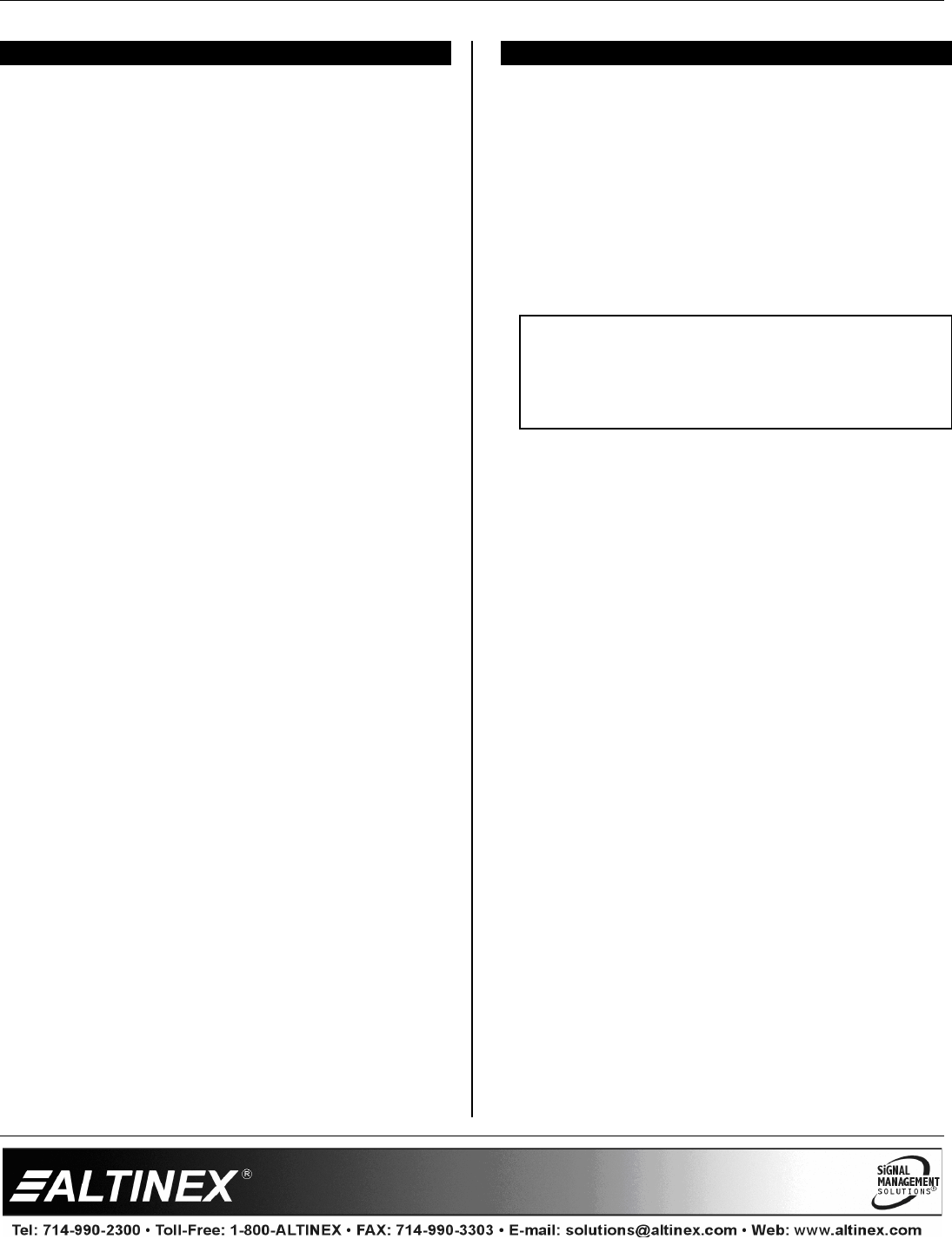
MULTITASKER
400-0197-006
7
INSTALLING YOUR MT110-103 6
Step 1. Turn off power to the MultiTasker
enclosure.
Step 2. Slide the MT110-103 into an available slot
in the MultiTasker enclosure in order to
connect to the bus. Make sure that the
MT110-103 card fits into place. Secure
the card to the MultiTasker by tightening
the retainer screws located on the top and
bottom of the card.
Step 3. Connect audio cables from the audio
sources to the input connectors of the
MT110-103. Connect the output
connectors of the MT110-103 to the audio
equipment through high-quality audio
cable.
Step 4. Starting from the left, identify the slot
number where the MT110-103 card is
plugged into the enclosure and note that it
is for RS-232 control.
Step 5. Turn on power to the MultiTasker
enclosure.
Step 6. The LED on the card panel will turn red
indicating that the card is in full operation.
OPERATION 7
7.1 RS-232 CONTROL
The MT110-103 has many advanced
remote-control capabilities accessible through
standard RS-232 communication. Control may be
accomplished through a computer, control system,
or any device capable of RS-232 communication.
7.1.1 RS-232 INTERFACE
The control commands for the MT110-103 are in
a simple ASCII character format.
1. Square brackets “[ ]” are part of the
command.
2. Use uppercase letters for all commands.
3. Spaces are not legal characters.
The cards in a MultiTasker are capable of
performing various functions, as well as
providing feedback to the user or control
system. Commands instruct a card to perform
specific actions or request information from the
card. Some commands do both simultaneously.
A command that instructs the card only to
perform an action will generate feedback of “[ ]”.
The open bracket immediately followed by a
closed bracket indicates the card received a
valid command. If the command requested
information from the card, the feedback
generated by the card is the acknowledgement
of having received a valid command. Invalid
commands generate feedback that includes
“ERR” plus an error code.
Example 1: [ERR001] Error number
Example 2: [ERRC04] Card error C4
After processing a command, an “OK” or error
will be returned as feedback if “F” is included at
the end of a command string.
Commands ending in “S” will be saved into
memory. Commands not ending in “S” will still
be executed, but will not be restored when the
system is reset or powered off, then on.