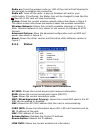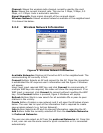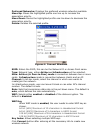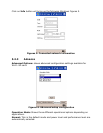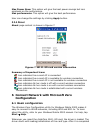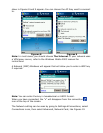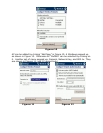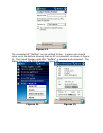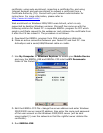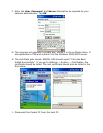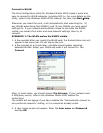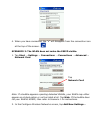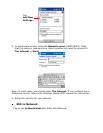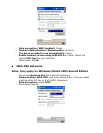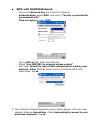6.2 WPA and 802.1x Authentication Configuration
This section explains how to use the SDIO WLAN Card with Windows Mobile
2003 to connect to WPA or 802.1x network. Before you try to connect, be
sure to install software and insert the card.
1. Prepare Network Information
Verify Card and Network Compatibility
WLAN SD card cannot connect to an 802.1x network unless the network
satisfies the four requirements below. Consult with your network
administrator.
- Windows Internet Information Service (IIS)
- Windows Internet Authentication Service (IAS)
- Windows Certification Authority (CA) with automatic approval and
correct Pocket PC certificate format (via MS certificate template)
- Access point configured only for 802.1x (i.e., no multi-mode support
or static 128-bit WEP keys)
Note: For more information, please refer to
http://www.microsoft.com/Windowsserver2003/technologies/default.mspx
Prepare Security Settings
If the network is compatible, ask the administrator for necessary security
settings:
- Wireless network name, known as ESSID or SSID (case sensitive)
- Authentication type, user name, password
- Use of either DHCP or Static IP to assign IP addresses
- Authentication permission restrictions (e.g., domain administrators
only)
Note: If your network only allows domain administrators to authenticate, ask
your network administrator to assign you this privilege.
Obtain 802.1x Certificate(s)
Ask the administrator for a copy of the root certificate from a Trusted Root
Authority (no intermediary authority).
EAP-TLS only: You also need to set up a cabled connection to the network to
install a personal certificate.
2. 802.1x Networks for Windows Mobile 2003
Here is the setup for the Wireless Network PC Card under Windows Mobile
2003.
2.1 Install 802.1x Certificates
If your network uses EAP-TLS authentication, you also need to install a user
(client) certificate. There are three primary methods for installing a user