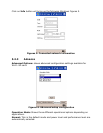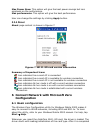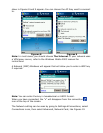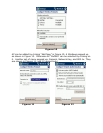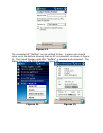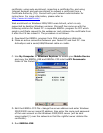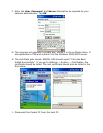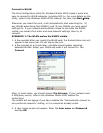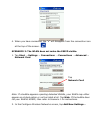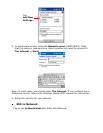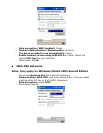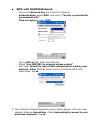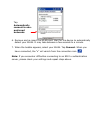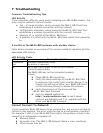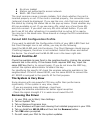No driver loaded.
Station not authorized to access network.
WL11- SD Client defect
The most common cause is simple mistake. First check whether the card is
inserted properly or not. If the card is inserted properly, the connection icon
(antenna) should be displayed. If you see the icon, click that icon and check
the status by clicking the status tab on the pop-up menu. Check whether any
APs are available or not. If you see many APs, select any of one those APs
and click connect. If you don’t see any APs click refresh button. If you still
don’t see AP list after refreshing it is possible that no active AP is nearby.
You may be in the dead zone. Move around or change the PDA orientations.
It may help.
Cannot Edit Configuration Profile
If you want to add/edit the Configuration Profile of your WL11-SD Client but
the Client Manager icon is not visible, you may do the following
Insert the WL11-SD card into the device. The Client Manager should pop-up.
If nothing happens, the driver is not installed. Install the driver and restart
the device. You should see the WL11-SD icon in the lower right side.
Cannot Find the AP
Check the available Access Point in the neighborhood by clicking the wireless
network tab in the utility. If the Access Point requires WEP key, input the
same WEP key the try to connect again. If you do not know the WEP key,
contact the system administrator to obtain the key.
For identifying the specific AP check the wireless networks available in the
neighborhood. If the AP shows ESSID, use the same ESSID to connect the
AP. ESSID is assigned to the specific AP for that purpose.
The System is Very Slow
Some devices with non-powerful CPU may suffer their performance
significantly. If the system is very slow, check
- If you are opening many Windows, close them
- Change the antenna orientation for better signal reception
- Check the signal strength if it is weak move toward the AP.
Removing the Driver B
1. In your PDA, go to Start, then Settings.
2. Tab on System Tab.
3. Tab on Remove Programs Icon.
4. A new Windows will open and showing the Installed programs in your PDA
5. Tab on AmbiCom WL11-SD and then tab the Remove button.
6. Tab YES when prompted.
7. Do soft reset your PDA for the system updates.