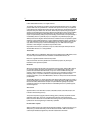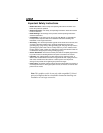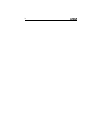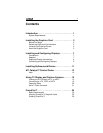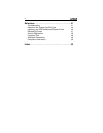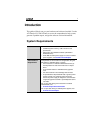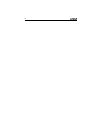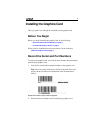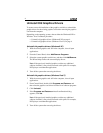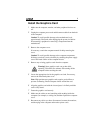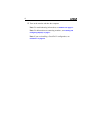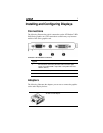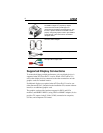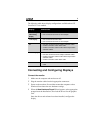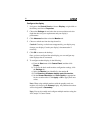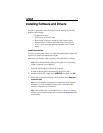4
Uninstall Old Graphics Drivers
To ensure successful installation of the graphics card driver, uninstall the
graphic drivers for the existing graphics card before removing the graphics
card from the computer.
Depending on the operating system, choose either the Windows® XP or
Windows Vista™ uninstall procedure:
• Uninstall old graphics drivers (Windows® XP) on page 4.
• Uninstall old graphics drivers (Windows Vista™) on page 4.
Uninstall old graphics drivers (Windows® XP)
1 With the current graphics card still in the computer, close all open
applications.
2 From the Control Panel, select Add/Remove Programs.
3 Select the current graphics card drivers, and then click Add/Remove.
The Wizard helps remove the current display drivers.
Note: If the previously installed graphics card has any additional
software installed, it may also be removed at this point. For example,
DVD player or multimedia applications.
4 Turn off the system after removing the drivers.
Uninstall old graphics drivers (Windows Vista™)
1 With the current graphics card still in the computer, close all open
applications.
2 From Control Panel, double-click Programs and Features, and
then select the graphics card driver from the list of software programs.
3 Click Uninstall.
4 If the Programs and Features uninstall confirmation dialog
appears, click
Yes.
Note: If the previously installed graphics card has any additional
software installed, it may also be removed at this point. For example,
DVD player or multimedia applications.
5 Turn off the system after removing the drivers.