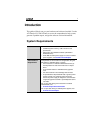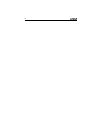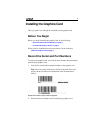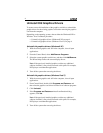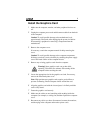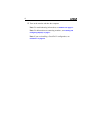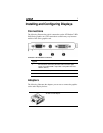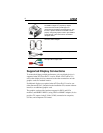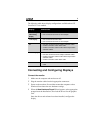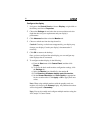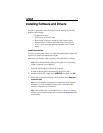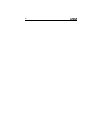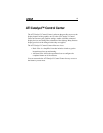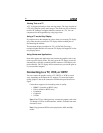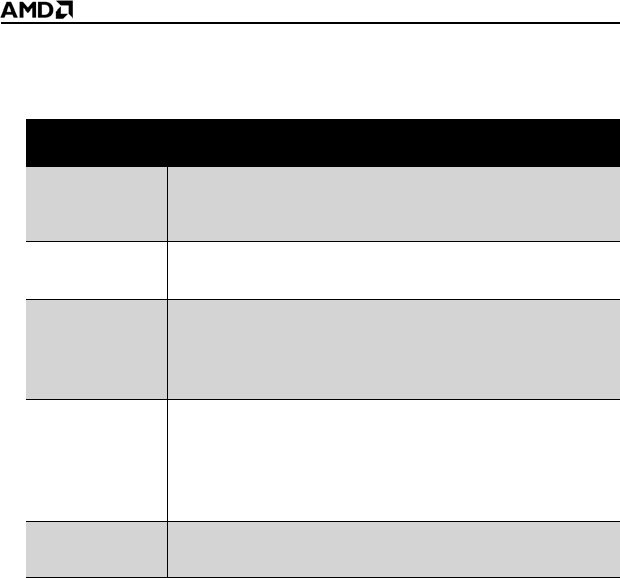
9
The following table shows display configurations available when ATI
CrossFire™ is not enabled.
Connecting and Configuring Displays
Connect the monitor
1 Make sure the computer and monitor are off.
2 Plug the monitor cables into their appropriate connectors.
3 Power on the monitors first and then restart that computer so that
Windows® can detect the new hardware settings.
4 When the New Hardware Found Wizard appears, at the appropriate
prompt insert the installation CD to load the drivers for the graphics
card.
Once the drivers and software have been installed, configure the
display.
Display Connections
Cathode ray
tube analog
display
• SVGA connection and VGA cable
• DVI-I connection and DVI-I-to-VGA adapter
LCD display • DVI-I connection and DVI cable
• DVI-I connection and DVI-I-to-VGA adapter
TV • DVI cable and DVI-to-HDTV adapter and RCA cables
• S-Video connection and S-Video cable
• S-Video connection and ATI 9-Pin HDTV Output Cable
and RCA cablest
HDTV display • DVI connection and DVI cable
• DVI cable and DVI-to-HDTV adapter and RCA cables
• S-Video connection and ATI 9-Pin HDTV Output Cable
and RCA cables
• S-Video connection and S-Video cable
HDMI™ HDTV • DVI connection and DVI-to-HDMI™ adapter and HDMI™
cable