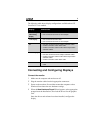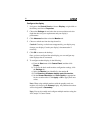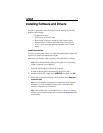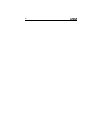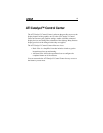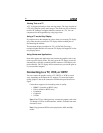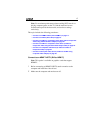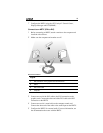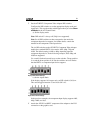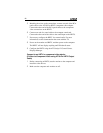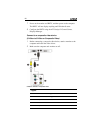17
Note: For maximum performance when watching DVD movies or
playing computer games on the TV, find the mode and screen
resolution that provide the best result, and use those settings
exclusively.
This topic includes the following procedures:
• Connect to an HDMI™ HDTV (DVI-to-HDMI™) on page 17.
• Connect to an HDTV (DVI-to-DVI) on page 19.
• Connect to an HDTV or component video device (DVI-to-Component
Video using ATI DVI-to-HDTV adapter) on page 20.
• Connect to an HDTV or component video device (S-Video-to-
Component Video using ATI 9-Pin HDTV Output Cable) on page 22.
• Connect to a composite video device (S-Video-to-S-Video or
Composite Video) on page 24.
• Connect to a European video device (S-Video to SCART using
composite video adapter) on page 26.
Connect to an HDMI™ HDTV (DVI-to-HDMI™)
Note: This option is available on graphics cards that support
HDMI™.
1 Before connecting an HDMI™ HDTV, attach a monitor to the
computer and install the video drivers.
2 Make sure the computer and monitor are off.