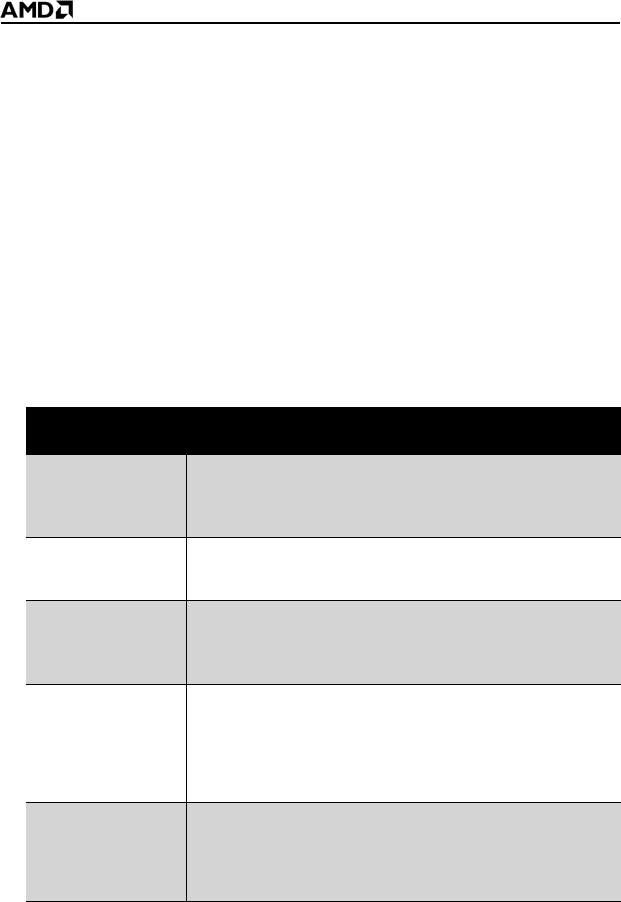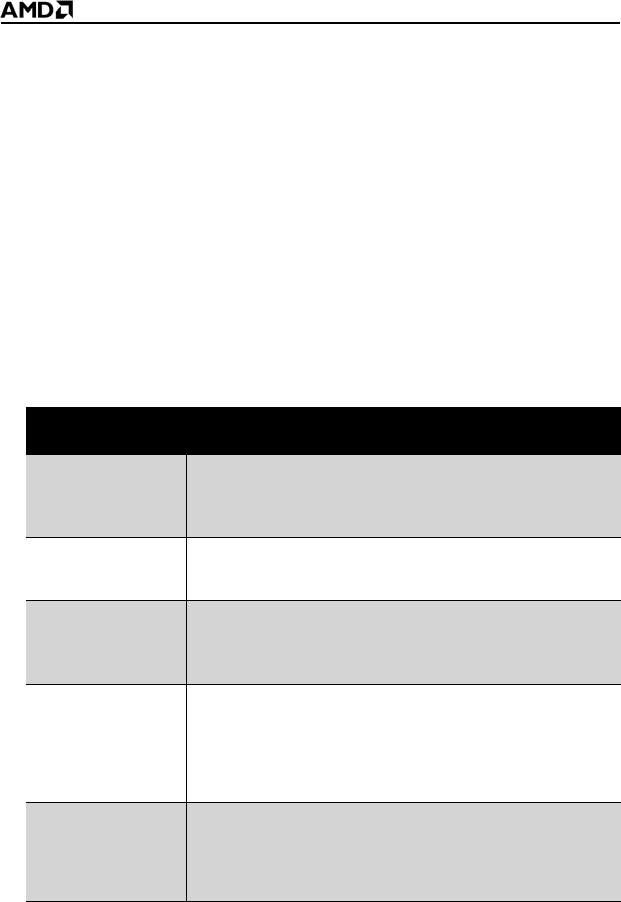
39
10 Reconnect any peripherals you have disconnected and plug in the
computer’s power cord.
11 Power on the monitor and then the computer.
Enabling CrossFire™
To take full advantage of running dual graphics cards, enable and configure
CrossFire™ in the ATI Catalyst™ Control Center.
Start ATI Catalyst™ Control Center
Start ATI Catalyst™ Control Center from one of the following access
points:
Enable CrossFire™
1 Start ATI Catalyst™ Control Center.
2 In Advanced View, from the Graphics Settings tree, click
CrossFire™.
3 Select the Enable CrossFire™ checkbox.
Access Point Instructions
Windows®
Desktop
1. Right-click the Windows® desktop.
2. Fom the short menu, select
ATI Catalyst® Control
Center
.
Windows® Start
Menu
From the Windows® task bar, click
Start, and then select
Programs > ATI Catalyst™ Control Center.
Windows®
System Tray
1. Right-click the ATI icon in the Windows® System Tray.
2. Fom the short menu, select
ATI Catalyst® Control
Center
.
Desktop shortcut When you first installed the ATI Catalyst® Control Center,
the setup wizard provided you with the option of placing a
shortcut on the desktop. If you chose this option, you can
• Double-click the ATI Catalyst® Control Center desktop
shortcut.
Predefined hot
keys
Press the predefined combination of keys, Ctrl+Alt+C to
launch ATI Catalyst® Control Center, or you can define
your own hot key sequence by using the ATI Catalyst®
Control Center Hotkey Manager.