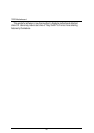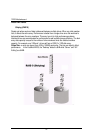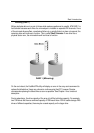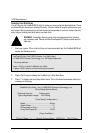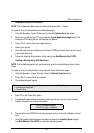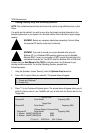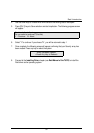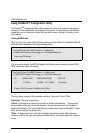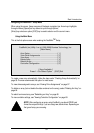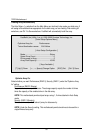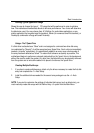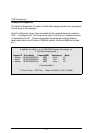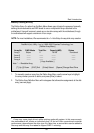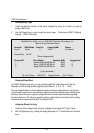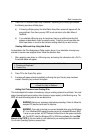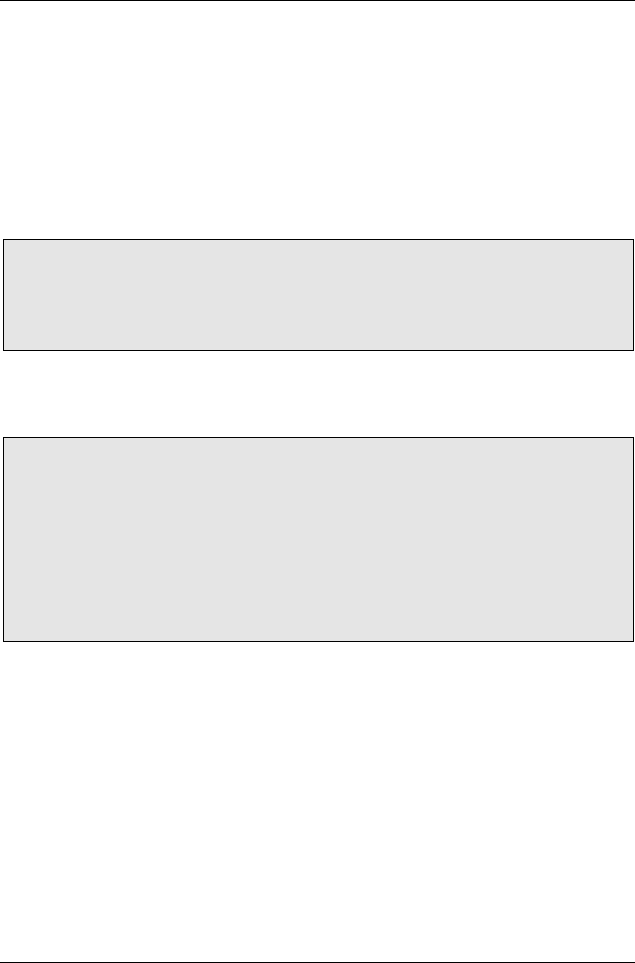
7ZXR Motherboard
53
Using FastBuild™ Configuration Utility
The FastBuild
TM
Configuration Utility offers several menu choices to create and manage the
drive array on the motherboard. For purposes of this manual, it is assumed you have already
created an array in the previous chapter and now wish to make a change to the array or view
other options.
Viewing BIOS Screen
When you boot your system with the Raid function and drives installed, the FastBuild BIOS will
detect the drives attached and show the following screen.
FastTrak100 (tm)”Lite” BIOS Version 1.xx (Build xx)
(c) 1995-2000 Promise Technology, Inc. All Rights Reserved.
Scanning IDE drives . . . . .
If an array exists already, the BIOS will display the following screen showing the board RAID
BIOS version and status of the array.
FastTrak100 (tm) “Lite”BIOS Version 1.xx (Build xxxx)
(c) 1995-2000 Promise Technology, Inc. All Rights Reserved.
ID MODE SIZE TRACK-MAPPING STATUS
1 * 1*2 Mirror 16126M 611/128/32 Functional
Press <Ctrl-F> to enter FastBuild (tm) Utility....
The array status consists of three possible conditions: Functional, Critical, Offline.
Functional
- The array is operational.
Critical
- A mirrored array contains a drive that has failed or disconnected. The remaining
drive member in the array is functional. However, the array has temporarily lost its ability to
provide fault tolerance. The user should identify the failed drive through the FastBuild
Setup
utility, and then replace the problem drive.
Offline
- A striped array has 1 drive that has failed or been disconnected. When the array
condition is “offline,” the user must replace the failed drive(s), then restore data from a backup
source.