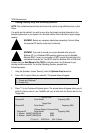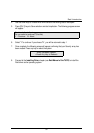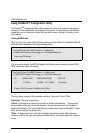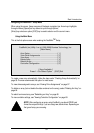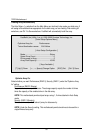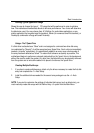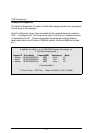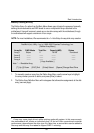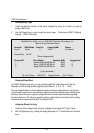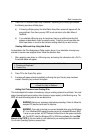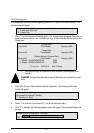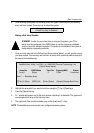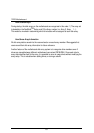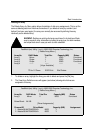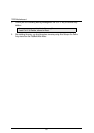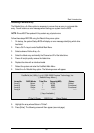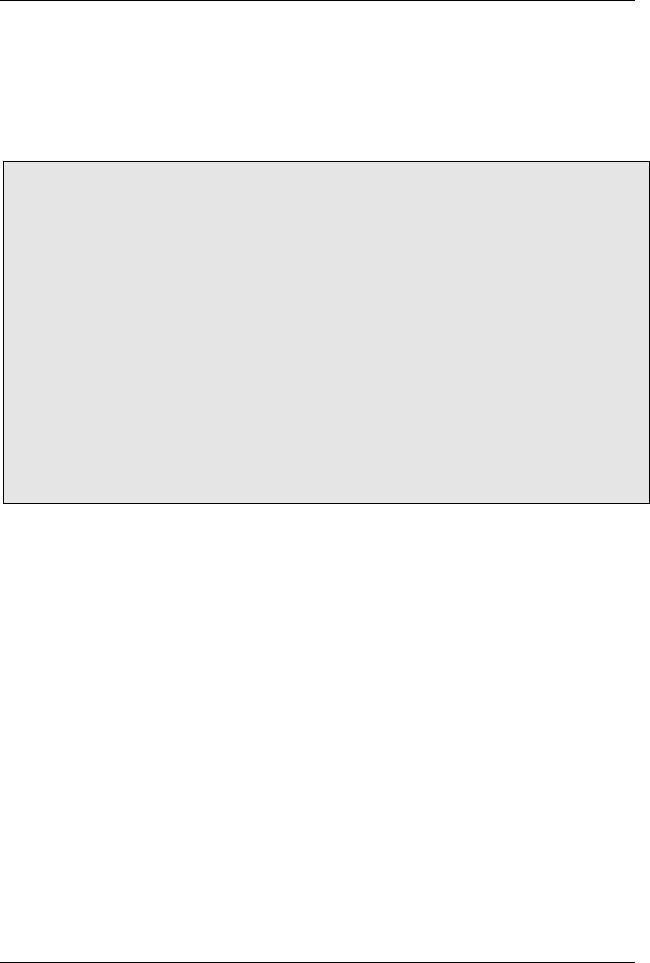
7ZXR Motherboard
59
Selecting Array Type
1. Under the Definition section of this menu, highlight the Array # for which you want to
assign a RAID level.
2. Use the [Space] key to cycle through two array types: Performance (RAID 0 Striping),
Security (RAID 1 Mirroring).
FastBuild (tm) Utility 1.xx (c) 1995-2000 Promise Technology, Inc.
[ Define Array Definition Menu ]
Array No RAID Mode Total Drv Capacity(MB) Status
Array 1 Stripe 2 16126 Functional
Stripe Block: 64 KB
[ Drive Assignments ]
Channel:ID Drive Model Capacity (MB) Assignment
1 : Master QUANTUMCR8.4A 8063 Y
1 : Slave QUANTUMCR8.4A 8063 N
2 : Master QUANTUMCR8.4A 8063 Y
[ Keys Available ]
[
↑
] Up [
↓
] Down [ESC] Exit [Space] Select [Ctrl-Y] Save
Selecting Stripe Block
For RAID 0 Striped arrays only, you may manually select the “stripe block size.” Use the
Spacebar to scroll through choices progressing as follows (1, 2, 4, 8 , 16 . . . 1024).
The size selected affects how montherboard sends and retrieves data blocks from the drives.
You will need to perform your own testing to determine how the data block size is affecting your
particular use of the array. In general, a larger block size is better when handling large data
transfers (such as in A/V editing or graphics) while a smaller block size is better when handling
e-mail and other common server data. The default is 64K.
Assigning Drive(s) to Array
1. Under the [ Drive Assignments ] section, highlight a drive using the [↑] Up [↓] keys.
2. With the [Space] bar key, change the Assignable option to “Y” to add the drive to the disk
array.