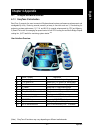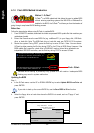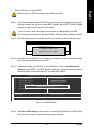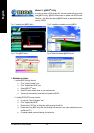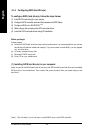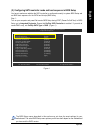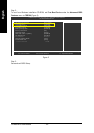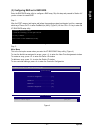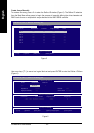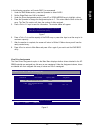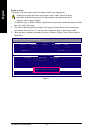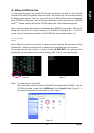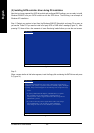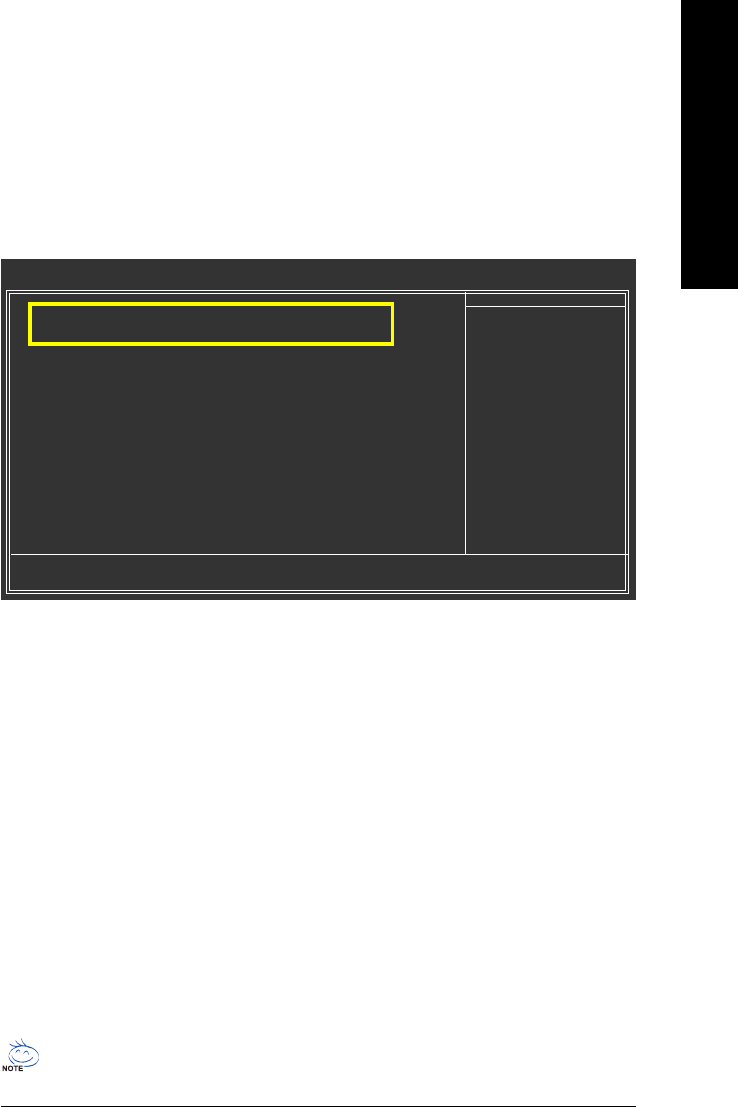
Appendix- 59 -
English
Figure 1
The BIOS Setup menus described in this section may not show the exact settings for your
motherboard. The actual BIOS Setup menu options you will see shall depend on the motherboard
you have and the BIOS version.
(2) Configuring SATA controller mode and boot sequence in BIOS Setup
You have to make sure whether the SATA controller is configured correctly in system BIOS Setup and
set BIOS boot sequence for the SATA hard drive(s)/RAID array.
Step 1:
Turn on your computer and press Del to enter BIOS Setup during POST (Power-On Self Test). In BIOS
Setup, go to Integrated Periperals. Ensure that OnChip SATA Controller is enabled. If you wish to
create RAID array, set OnChip SATA Type to RAID. (Figure 1).
Item Help
Menu Level`
KLJI: Move Enter: Select +/-/PU/PD: Value F10: Save ESC: Exit F1: General Help
F5: Previous Values F6: Fail-Safe Defaults F7: Optimized Defaults
CMOS Setup Utility-Copyright (C) 1984-2007 Award Software
Integrated Peripherals
` IDE Configuration [Press Enter]
OnChip SATA Controller [Enabled]
OnChip SATA Type [RAID]
Onboard Audio Function [Auto]
Onboard LAN Function [Enabld]
Onboard LAN Boot ROM [Disabled]
OnChip USB Controller [Enabled]
USB EHCI Controller [Enabled]
USB Keyboard Support [Enabled]
USB Mouse Support [Disabled]
Legacy USB storage detect [Enabled]
Onboard Serial Port 1 [3F8/IRQ4]
Onboard Serial Port 2 [2F8/IRQ3]
Onboard Parallel Port [378/IRQ7]
Parallel Port Mode [SPP]
x ECP Mode Use DMA 3
Item Help
Menu Level`
KLJI: Move Enter: Select +/-/PU/PD: Value F10: Save ESC: Exit F1: General Help
F5: Previous Values F6: Fail-Safe Defaults F7: Optimized Defaults