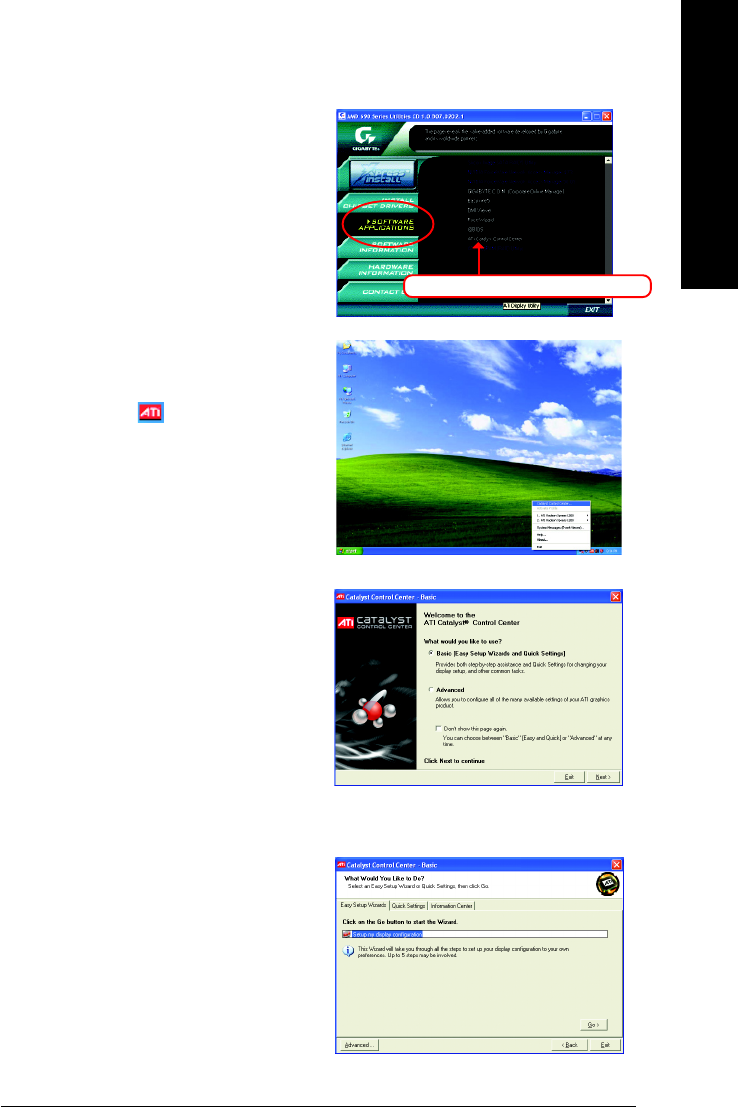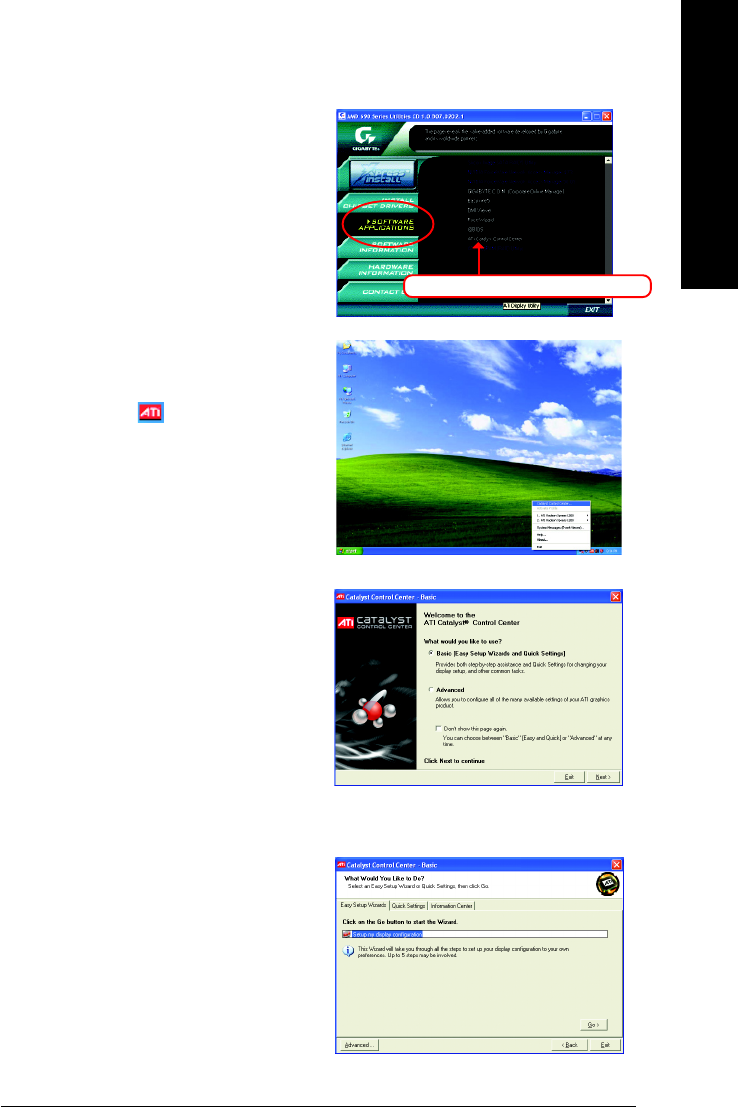
Appendix- 71 -
English
Step 1:
Install the ATI Catalyst Control Center utility.
Select ATi Catalyst Control Center item than click
Method 2:Through Software Settings
Step 2:
After the installation, you will find an ATI Catalyst
Control Center icon on the taskbar's status
area. Right-click the icon to select Catalyst
Control Center. Or you can right-click on the
desktop to select ATI CATALYST(R) Control
Center.
Step 3:
The Basic View is the default view when Catalyst
Control Center is launched for the first time. This
interface provides access to the basic settings and
advanced features of your ATI graphics products.
You can switch between Basic View and Advanced
View at any time. Please
select Basic [Easy Setup
Wizards and Quick Settings], then click Next.
Step 4:
Choose Setup my display configuration from
the central list and click Go. The EasySetup Wiz-
ard will assist you in step-by-step configurations.