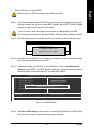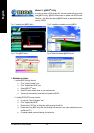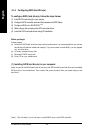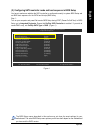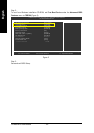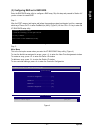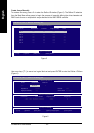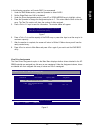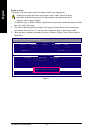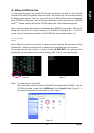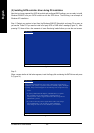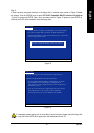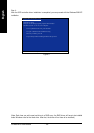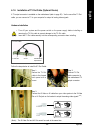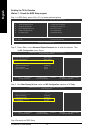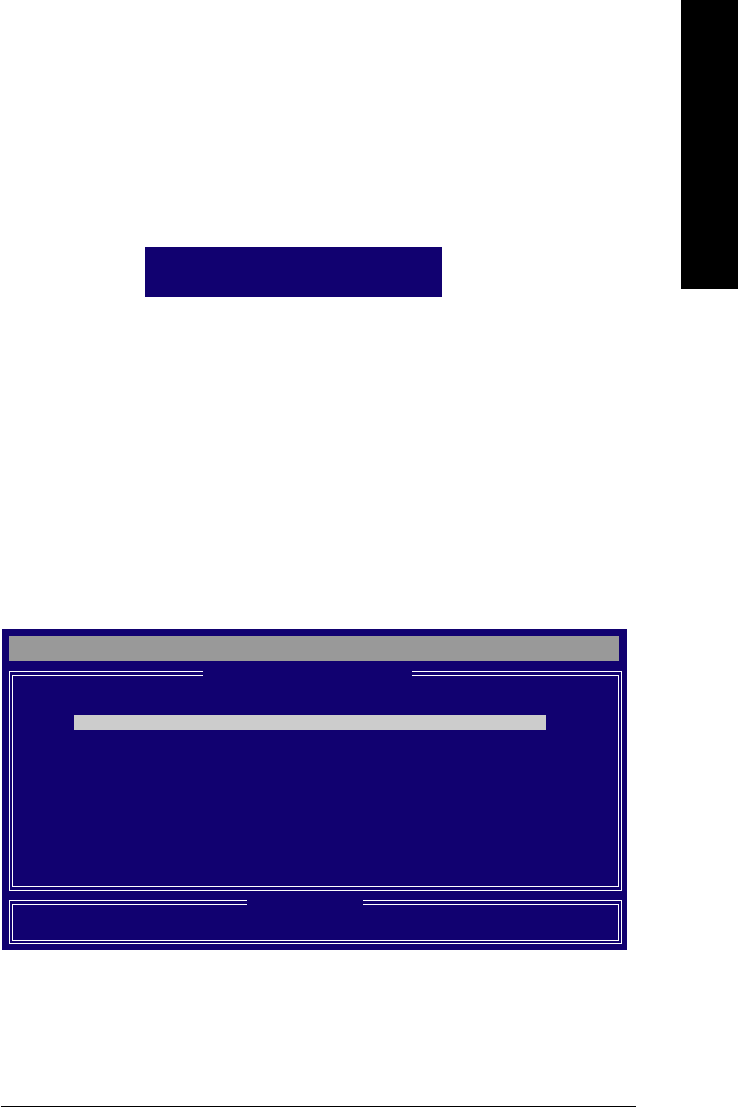
Appendix- 63 -
English
In the following procedure, we'll create RAID 0 as an example.
1. Under the RAID Mode section, press the Spacebar to select RAID 0.
2. Set the Stripe Block size. 64K is the default.
3. Under the Drives Assignments section, press UP or DOWN ARROW keys to highlight a drive.
4. Press the Spacebar to change the Assignment option to Y. This action adds the drive to the disk
array. The Total Drv section will show the number of disks assigned.
5. Press <Ctrl>+<Y> keys to save the information. The window below will appear.
6. Press <Ctrl>+<Y> to set the capacity of the RAID array or press other keys to set the array to its
maximum capacity.
7. After the creation is complete, the screen will return to Define LD Menu where you will see the
newly-created array.
8. Press <Esc> to return to Main Menu and press <Esc> again if you want to exit the RAID BIOS
utility.
View Drive Assignments
The View Drives Assignments option in the Main Menu displays whether drives attached to the ATI
SB600 controller are assigned to a disk array or are unassigned. Under the Assignment column, drives
are labeled with their assigned disk array or shown as Free if unassigned.
Press Ctrl-Y to Modify Array Capacity or press any
other key to use maximum capacity.
Figure 7
[ View Drives Assignments ]
[ Keys Available] ]
[K] Up [L] Down [ESC] Exit
Channel:ID Drive Model Capacity (MB) Assignment
1:Mas WDC WD800JD-22LSA0 80026
Extent 1 79959 LD 1-1
1:Mas WDC WD800JD-22LSA0 80026
Extent 1 79959 LD 1-2
FastBuild (tm) Utility (c) 2006 ATI Technology, Inc.
Figure 8