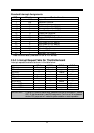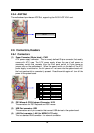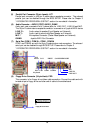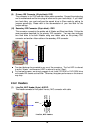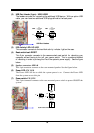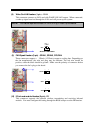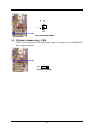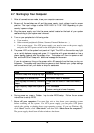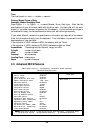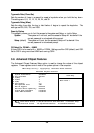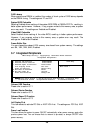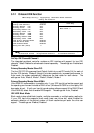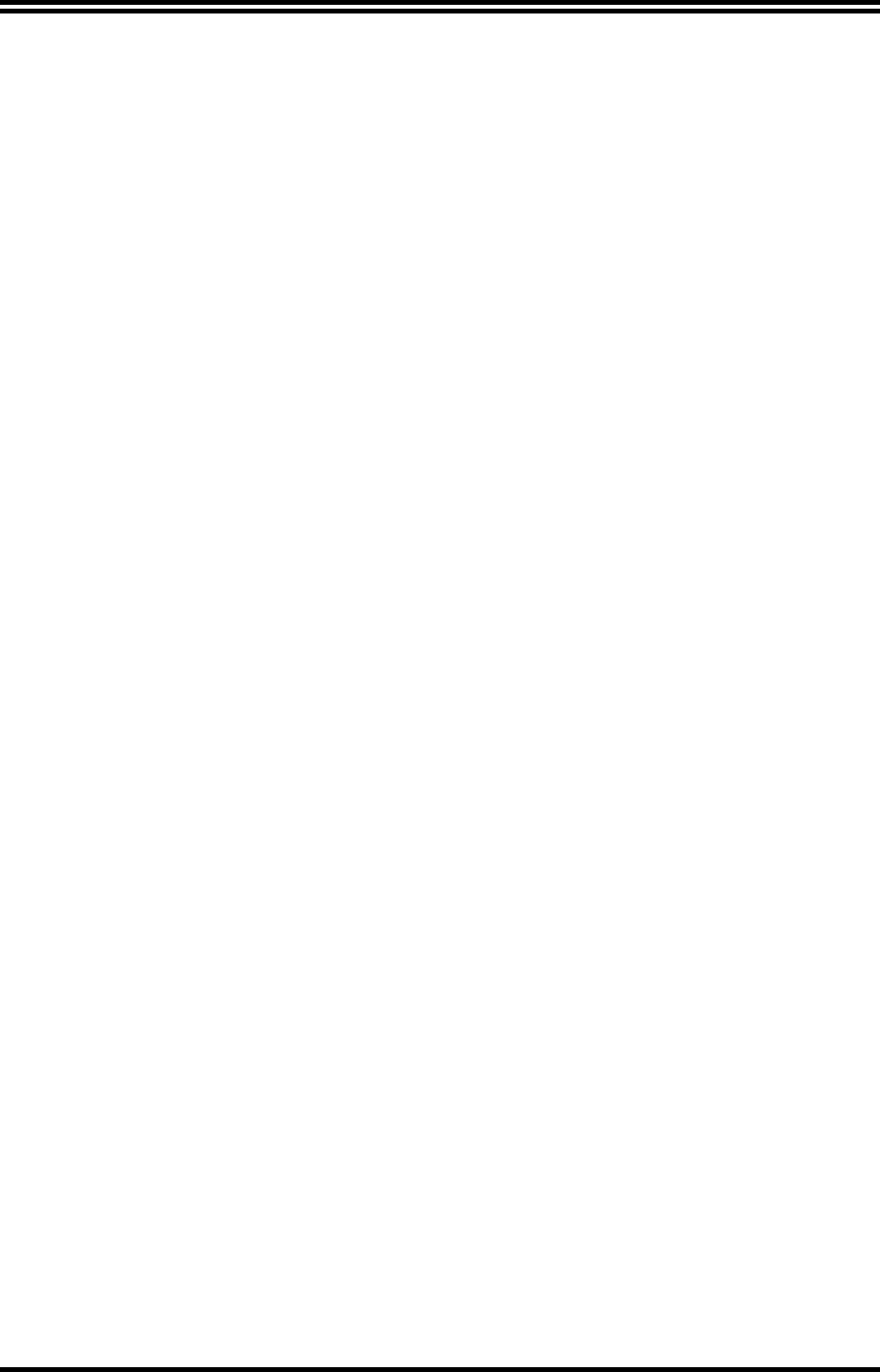
19
Chapter 3
Introducing BIOS
The BIOS is a program stored in a flash memory on the motherboard. The program serves
as a bridge between motherboard and operating system. When you switch on the system, the
BIOS program gains immediate control. The BIOS first executes an auto-diagnostic test
called POST (power on self test) on all the necessary hardware. It detects the entire
hardware devices and configures the parameters of the hardware for synchronization. Only
when these tasks are completed it gives up control of the computer to operating system (OS).
Since the BIOS is the only communication channel for hardware and software, it is the key
to ensure system stability and optimal system performance.
You will see various options in the BIOS Setup main menu as shown in Figure 3-1. These
options will be explained step by step in the following pages. Before going further, let us
first take a short look at the descriptions of the function keys you may use here:
•
Press <Esc> to quit the BIOS Setup.
•
Press
↑↓←→
(up, down, left, right) to choose, in the main menu, the option you
want to confirm or to modify.
•
Press <F10> to save these parameters and to exit the BIOS Setup menu when you
have completed the setup of BIOS parameters.
•
Press Page Up/Page Down or +/
–
keys when you want to modify the BIOS
parameters for an active option.
3-1 Entering Setup
Power on the computer and press <Del> immediately allows you to enter BIOS Setup.
If the POST message disappears before you press <Del> and you still wish to enter Setup,
restart the system to try again by turning it OFF then ON or pressing the “RESET” button
on the system case. You may also restart by simultaneously pressing <Ctrl>, <Alt> and
<Delete> keys. If you do not press the keys at the correct time and the system does not
boot, an error message will be displayed and you will again be asked to
Press <F1> to continue, <Ctrl-Alt-Esc> or <Del> to enter Setup
3-2 Getting Help
Main Menu
The on-line description of the highlighted setup function is displayed at the bottom of the
screen.
Status Page Setup Menu/Option Page Setup Menu
Press F1 to pop up a small help window that describes the appropriate keys to use and the
possible selections for the highlighted item. To exit the Help window, press <Esc>.