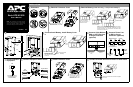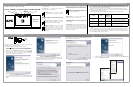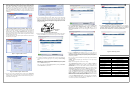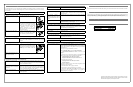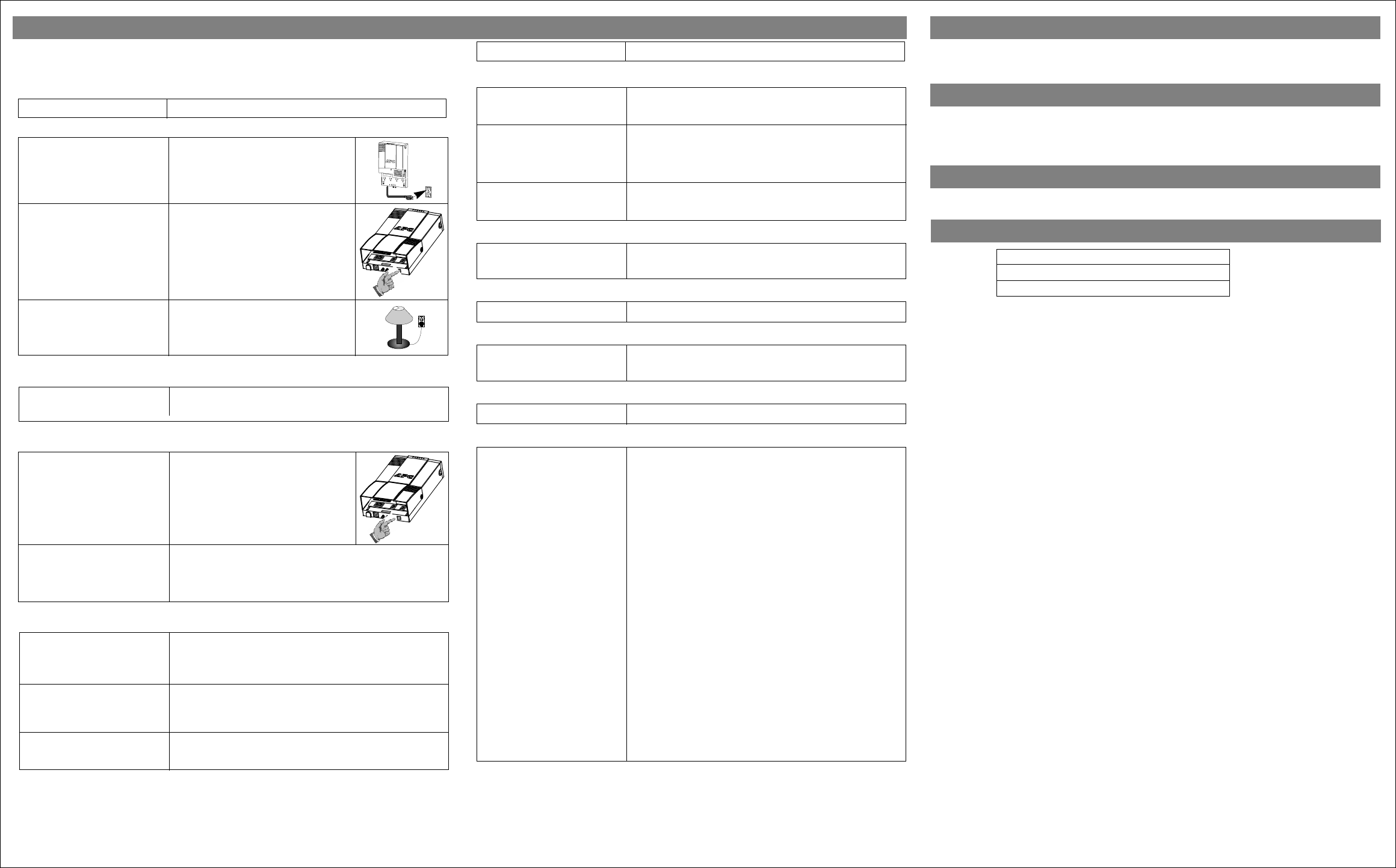
Replace with an APC qualified battery. Replacement batteries can be ordered from APC Global Services. Have your
Back-UPS HS model number available when ordering. Your model number can be found on the bottom of the unit.
The standard warranty is two (2) years from the date of purchase. APC’s standard procedure is to replace the original
unit with a factory reconditioned unit. APC will ship the replacement unit once the defective unit has been received
by the repair department, or cross-ship upon the receipt of a valid credit card number. The customer pays for shipping
the unit to APC. APC pays ground freight transportation costs to ship the replacement unit to the customer.
To register this product for purposes of the warranty, please go to warranty.apc.com.
Technical Support www.apc.com/support
Internet www.apc.com
USA and Canada 800-800-4272
Troubleshooting
Copyright © 2004 American Power Conversion. All rights reserved. APC and
Back-UPS are registered trademarks of American Power Conversion. All other
trademarks are the property of their respective owners.
Possible Cause Procedure
Order Replacement Battery
Warranty
Warranty Registration
APC Contact Information
Use the tables below to solve minor Back-UPS installation and operation problems. Consult APC On-line
Technical Support or call APC Technical Support for assistance with problems that cannot be resolved using
this document:
Possible Cause Procedure
Back-UPS will not switch on
Back-UPS not connected to an AC
power source.
Back-UPS circuit breaker “tripped”.
Very low or no AC utility power.
Check that the Back-UPS power plug is
securely connected to the wall outlet.
Disconnect non-essential equipment from the
Back-UPS. Reset the circuit breaker (located
on the bottom of the Back-UPS) by pushing
the rocker-type circuit breaker to the ON
position. If the circuit breaker resets, switch
the Back-UPS on and reconnect the
equipment one-at-a-time. If the circuit
breaker trips again, the last connected device
is causing the overload.
Check the wall outlet that supplies AC power
to the Back-UPS using a table lamp. If the
lamp bulb is very dim, have the AC utility
power checked by a qualified electrician.
Back-UPS does not supply power to network devices during an outage
Internal battery is not connected. Check the battery connections. (See “Connect/Install Battery, Install
Battery Cover” under “Installation” on the front page of this
document.
Back-UPS operates on battery although normal utility voltage exists
Back-UPS circuit breaker “tripped”.
The wall outlet that the Back-UPS is
connected to does not supply AC
utility power to the unit.
Disconnect non-essential equipment from the
Back-UPS. Reset the circuit breaker (located
on the bottom of the Back-UPS) by pushing
the rocker-type circuit breaker to the ON
position.
Connect the Back-UPS to another wall outlet or have a qualified
electrician check the building wiring.
Back-UPS does not provide expected backup time
Back-UPS is excessively loaded.
Back-UPS battery is weak due to
recent outage and has not had time
to recharge.
Battery requires replacement.
Unplug non-essential connected equipment, such as laser printers.
Note: Devices that have motors or dimmer switches (laser printers,
heaters, fans, lamps, and vacuum cleaners, for example) should not be
connected to the Back-UPS outlets.
Charge the battery. The battery charges whenever the Back-UPS is
connected to a wall outlet. Typically, eight hours of charging time are
needed to fully charge the battery from total discharge. Back-UPS
run-time is reduced until the battery is fully charged.
Replace battery (see Order Replacement Battery). Batteries typically
last 3-6 years, shorter if subjected to frequent power outages or
elevated temperatures.
A red indicator is illuminated
Battery is not connected properly.
The Overload indicator is
illuminated if equipment connected
to the Back-UPS outlets is drawing
more power than the Back-UPS can
provide.
Battery requires replacement.
Check the battery connections. Consult "Connect/Install Battery,
Install Battery Cover", which shows how to access the battery and
connect the wires.
Disconnect one or more equipment power plugs until the indicator is
no longer illuminated.
The battery should be replaced within two weeks (see "Order
Replacement Battery"). Failure to replace the battery will result in
reduced run-time during a power outage.
Red indicators are flashing
Back-UPS failure. Call APC for service.
Replace Battery indicator illuminated / alarm sounds when the unit is turned on
Internal battery not connected. Check the battery connections. Consult "Connect the Battery" under
"Installation" on the front page of this document. It shows how to
access the battery and connect the wires.
ACT/Link Indicator is not illuminated
Unable to link to the Ethernet port. Connect another network device to the LAN connector.
Verify all network connections.
TX/RX Indicators are flashing.
Back-UPS failure. Contact APC technical support.
Unable to browse to Back-UPS HS
Cannot access the Web interface of
the Back-UPS.
Using the Back-UPS HS Software, check the assigned Internet
Protocol (IP) address of the Back-UPS. If the assigned address is
0.0.0.0, shut down the Back-UPS HS Software and then restart the
program. The equipment providing DHCP will reassign an IP Address
to the Back-UPS.
Verify you can “ping” the Back-UPS, as follows:
Open an MS-DOS window and enter the Ping Command as,
ping XXX.XXX.XXX.XXX (IP address of the device to be
“pinged”
If a message similar to the following appears, a communication link
between your computer and the device has been established:
Pinging XXX.XXX.X.X with 32 bytes of data
Reply from XXX.XXX.X.X: bytes=32=2ms TTL=64
If you get the following message,
Pinging XXX.XXX.X.X with 32 bytes of data
Request timed out.
there may be something wrong in your network configuration. Check
the following items in sequence:
1. Ensure the ethernet cable is properly connected.
2. Ensure TCP/IP is properly configured on your computer.
3. Check that the
ACT/LNK and TX/RX LEDs are illuminated.
Verify that you are using Internet Explorer 5.0 (or higher), or
Netscape Navigator 7.0 (or higher).