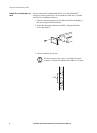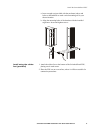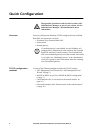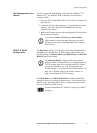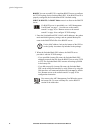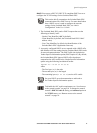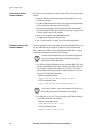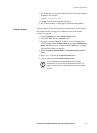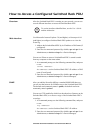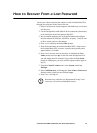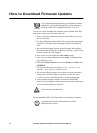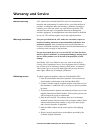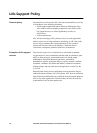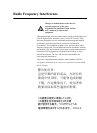12 Switched Rack PDU Installation and Quick-Start Manual
How to Access a Configured Switched Rack PDU
Overview
After the Switched Rack PDU is running on your network, you can use
several different interfaces to access the Switched Rack PDU.
Web interface
Use Microsoft
®
Internet Explorer 5.0 (and higher) or Netscape
®
4.0.8
(and higher) to configure Switched Rack PDU options or to view the
Event log.
1. Address the Switched Rack PDU by its IP address or DNS name (if
configured).
2. Enter the user name and password (by default, apc and apc for an
Administrator, or device and apc for a Device Manager).
Telnet
You can use Telnet to access a Switched Rack PDU’s control console
from any computer on the same subnet.
1. At a command prompt, use the following command line, and press
ENTER:
telnet <address>
As <address>, use the Switched Rack PDU’s IP address or DNS
name (if configured).
2. Enter the user name and password (by default, apc and apc for an
Administrator, or device and apc for a Device Manager).
SNMP
After you add the PowerNet MIB to a standard SNMP MIB browser,
you can use that browser for SNMP access to the Switched Rack PDU.
The default read community name is public; the default read/write
community name is private.
FTP
You can use FTP (enabled by default) to download new firmware to the
Switched Rack PDU, or to access a copy of the Switched Rack PDU’s
event logs.
1. At a command prompt, use the following command line, and press
ENTER:
ftp <address>
As <address>, use the Switched Rack PDU’s IP address.
2. Enter the user name and password (by default, apc and apc for an
Administrator, or device and apc for a Device Manager).
Note
To use the interfaces identified here, see the User’s Guide
and the Addendum.