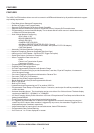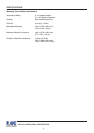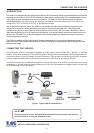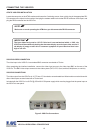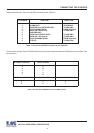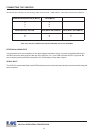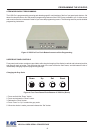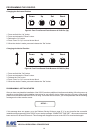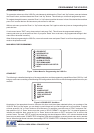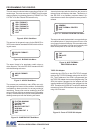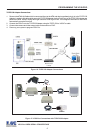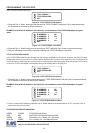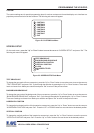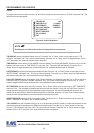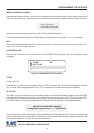14
Changing the Vertical Position
Down
Up Set Reset
Figure 6: Four Front Pannel Push-Buttons of VSSI-Pro (Set)
1. Press and hold the “Set” button.
2. Press and release the “Reset” button.
3. Release the “Set” button.
4. Press “Down” or “Up” to move the text block.
5. When the choice is made, press and release the “Set” button.
VSSI-Pro VIDEO SERIAL ATM INTERFACE
1. Press and hold the “Up” button.
2. Press and release the “Reset” button.
3. Release the “Up” button.
4. Press “Down” or “Up” to move the text block.
5. When the choice is made, press and release the “Set” button.
Down
Up Set Reset
Changing the Horizontal Position
Figure 5: Four Front Pannel Push-Buttons of VSSI-Pro (Up)
PROGRAMMING - GETTING STARTED
After you have completed the installation of the VSSI-Pro and any additional interfaces and cabling, follow the power-up
sequence as described in the installation instructions for your specific device. Make sure that you have a video signal
present from the camera that the VSSI-Pro is using. If all of this was successful, you will be presented with the following
message on the video monitor screen:
SETUP.....
If this message does not appear, go to the Problem Solving Guide on page 47. If at any time after the successful
installation and programming of the VSSI-Pro you see the message “COMM PORT TIME OUT”, this means no data has
been received for at least 30 seconds. This message will disappear as soon as the VSSI-Pro receives data again.
PROGRAMMING THE VSSI-PRO