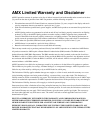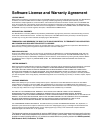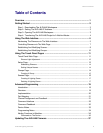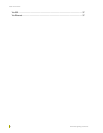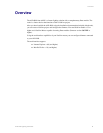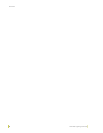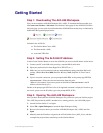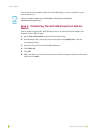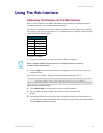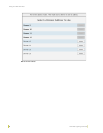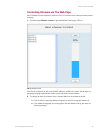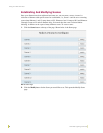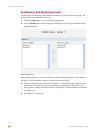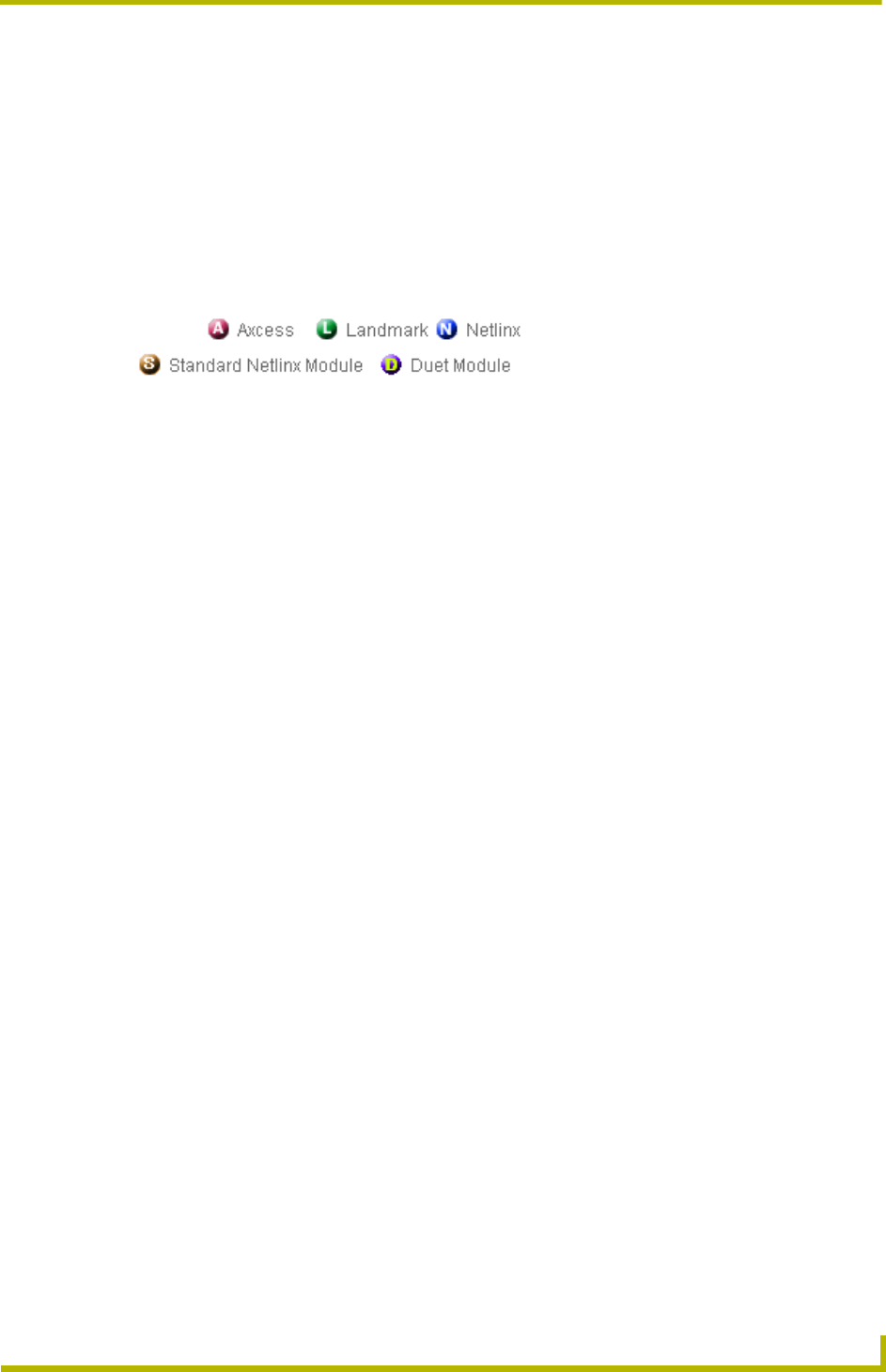
Getting Started
3
ALD-H48 Lighting Controller
Getting Started
Step 1: Downloading The ALD-H48 Workspace
First you must attain the ALD-H48 Workspace file (.AXW). To download the Duet module go to
either amx.com > Dealers > InConcert or the Product Catalog page for the ALD-H48. From the
InConcert page you can search for and download the ALD-H48 Duet module, they are indicated by
the D within the legend displayed below.
Included in the .AXW file:
The NetLinx Main Code (.AXS)
The Duet module (.JAR)
Associated TPD4 files
Step 2: Setting The ALD-H48 IP Address
In order for the NetLinx Master to locate the ALD-H48, you must set the IP address for the device.
1. Connect your PC to the H48 serial port using a standard DB-9 serial cable.
2. Open your preferred serial client (HyperTerm, TELNET, etc...)
3. Make sure your serial connection baud rate and handshaking settings match the H48 serial
settings. (Default Baud Rate 9600, Data Bits: 8, Parity: None, Stop Bits: 1, Flow Control:
None)
4. Upon a successful connection, you are prompted with L232>. At the prompt type SETIP,1,
xxx.xxx.xxx.xxx . Follow the onscreen instructions from this point.
(Where 1 is the number of processors present on the H48 and xxx.xxx.xxx.xxx is the IP
address to be decided by you.)
Further, at the prompt type HELP and a list of all supported command is displayed. In order to get
the correct syntax to set the IP address type at the prompt HELP, SETIP.
Step 3: Opening The ALD-H48 Workspace
After you have downloaded the ALD-H48 Workspace file you need to open your NetLinx project.
The .AXW file provided by AMX is intended to be a starting point for your ALD-H48 project.
1. Launch NetLinx Studio v2.3 or higher.
2. Select File > Open Workspace to launch the Open Workspace dialog.
3. Browse to the location where you saved the ALD-H48 Workspace file (.AXW) and click
Open.
4. Manually enter the IP address assigned to the ALD-48 within Lutron_H48_UI.axs and then
recompile the project before transferring it to the NetLinx Master.
FIG. 1 Module Legend