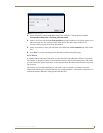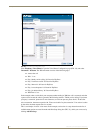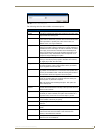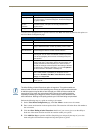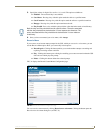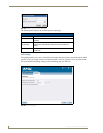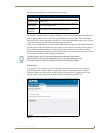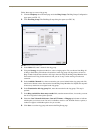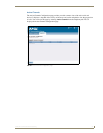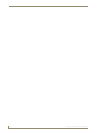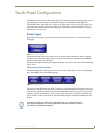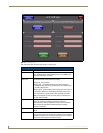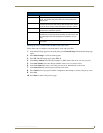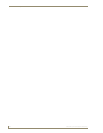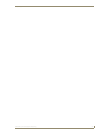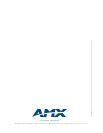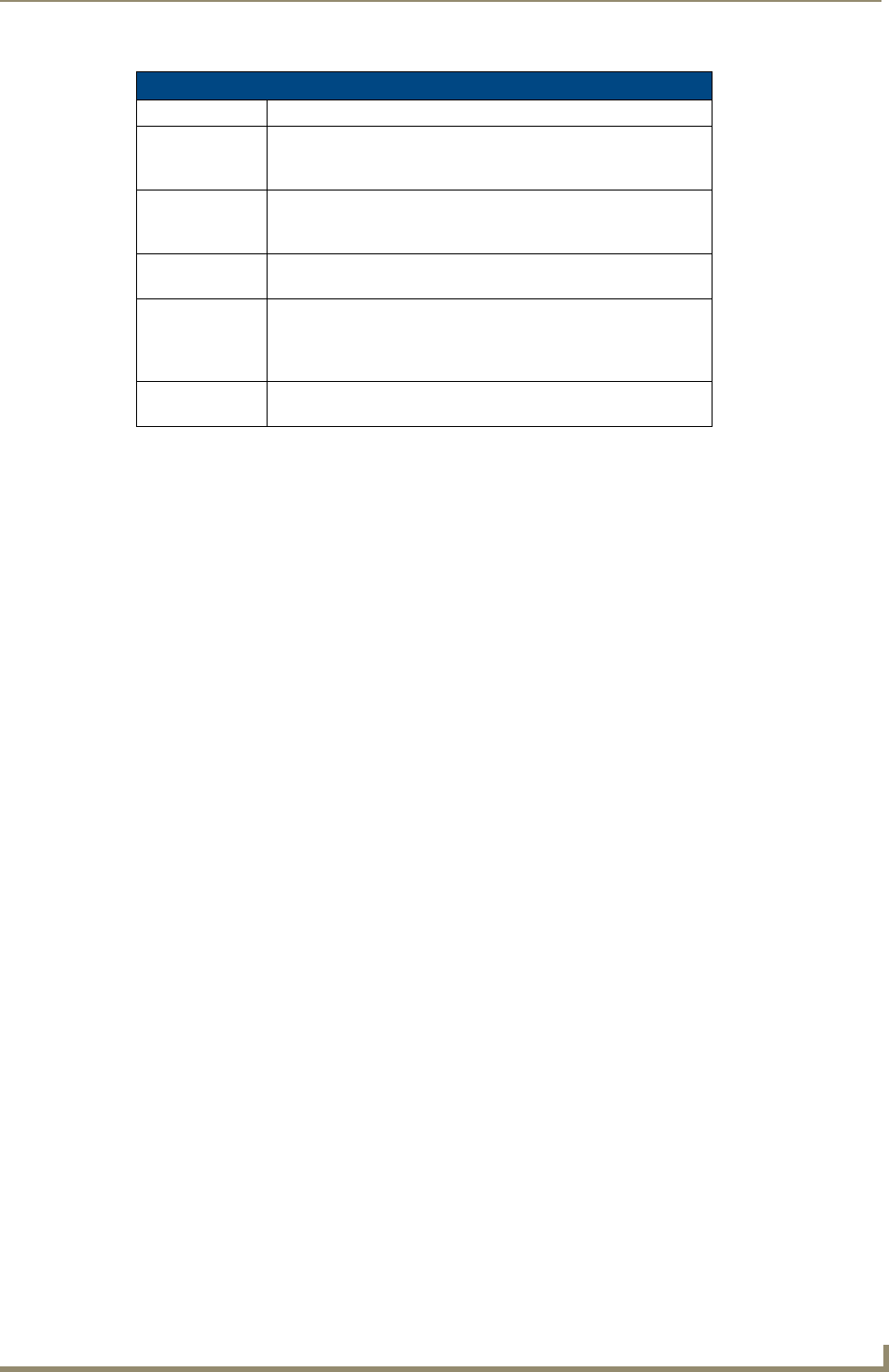
Touch Panel Configuration
55
CSG SIP Communications Gateway
Setting Up Your Touch Panel to Work with Your CSG
Follow these steps to configure your touch panel to work with your CSG:
1. From the main Setup page on your touch panel, press Protected Setup. The Protected Setup page
opens.
2. Press Other Settings. A slide out menu appears.
3. Press SIP. The SIP Settings page opens (FIG. 3).
4. In the Proxy Address field, enter the IP address or DNS name of the server you want to access.
5. In the Port Number field, enter the port number of the server you want to access.
6. In the User Name field, enter a user name you can use for authentication to the server.
7. In the Password field, enter the password for the user name.
8. Press Enable to have your panel read the configuration and attempt to connect to the proxy server.
9. Press Save.
10. Press Back to return to the previous page.
SIP Settings Options (Continued)
Option Description
Port Number The option displays UDP the port you use to connect to the proxy
server. The standard SIP port is 5060, but some providers use
different ports.
STUN Address This option enables you to enter the IP address or DNS name of
the Simple Traversal of UDP through NATs (STUN) server. STUN
is used for NAT tunneling of SIP messages. This field is optional.
Local Domain This is the authentication domain or realm used for
authentication. This field is optional.
User Name This option enables you to enter the user name used for
authentication to the proxy server. Normally, the user name is the
same as the phone number assigned to the extension you are
using.
Password This option enables you to enter the password for the user at the
proxy server.