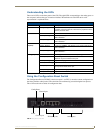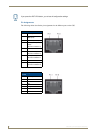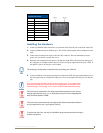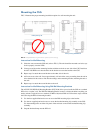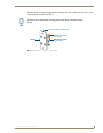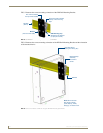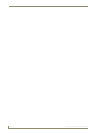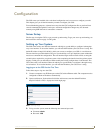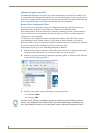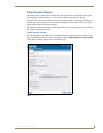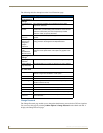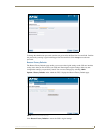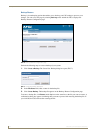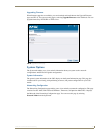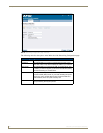Configuration
13
CSG SIP Communications Gateway
Configuration
The CSG comes pre-installed with a web-based configuration tool you can use to configure your unit.
This chapter gives you all the information you need to configure your CSG.
For troubleshooting purposes, advanced users may alter the CSG configuration files or perform Linux
console commands through the Console port. Advanced configuration changes may also be made
remotely using SSH if the unit is connected to a network.
Server Setup
The first step in using the CSG is to get your unit up and running. To get your server up and running, see
the Installation section on page 3 of this guide.
Setting up Your System
The CSG comes with a user interface framework which gives you the ability to configure it through an
easy to use interface. To access the interface, you will need the IP address your CSG server is using. The
default IP address is http://192.168.69.1, which you can use to configure your CSG via a web browser.
The user interface provided with the CSG gives you the ability to set up a telephone system without the
need to use command line configuration. The user interface begins with an install wizard, covering the
essential pieces required for your phone system. After completing the install wizard, the primary menu
displays, which gives you the ability to further modify the existing configurations or add features. The
CSG comes with a user interface framework which gives you the ability to configure it through an easy
to use interface. To access the interface, you will need the IP address your CSG server is using.
Logging on to the CSG for the First Time
Follow these steps to log on to the CSG:
1. Connect a computer to an IP Phone port on the CSG with an Ethernet cable. The computer must be
configured to obtain an IP address automatically.
2. Open a web browser. In the address field of the web browser, enter the default IP address
http://192.168.69.1. FIG. 1 displays the initial login page.
FIG. 1 CSG Login Page
3. To log on to the system, enter the following user name and password:
Username: admin
Password: 1988