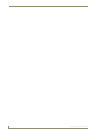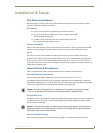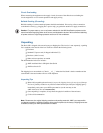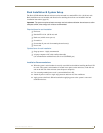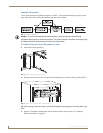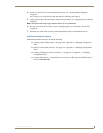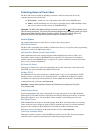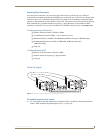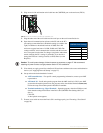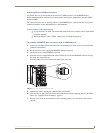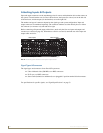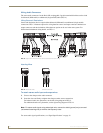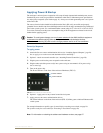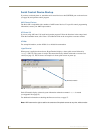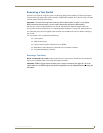Installation & Setup
22
Precis SD Instruction Manual
2. Plug one end of the null modem serial cable into the CONTROL port on the enclosure (FIG. 9).
3. Plug the other end of the serial cable into the serial port on the serial controller/device.
4. Open the serial communication software on the PC and set the PC’s
port settings to match the Precis SD default settings (see table to the
right). In addition to the default baud rate of 9600, Precis SD
enclosures support baud rates of 19200, 38400, and 57600. The
settings on the PC serial communication software and the enclosure
must correspond to each other. If a change is required to make them
match, changing the PC’s settings is preferable. If you decide to
change the enclosure’s settings instead, use XNConnect (see the
Help file).
Caution: To avoid system damage, follow the power-up sequence on page 27. We recommend
attaching all power cords to a surge protector and/or AC line conditioner.
5. If not already on, apply power first to the Precis SD enclosure and then to the source and destination
devices (see “Applying Power & Startup” on page 27).
6. Set up and run the desired method of control:
AMX control devices – For specific control programming information, contact your AMX
representative.
APControl 3.0 – Install and open the program from the AMX AutoPatch CD (if your AMX
account has the required permissions, the program can be downloaded from www.amx.com).
Follow the setup wizard and open the APControl Launchbar.
Terminal emulation (e.g., HyperTerminal) – Open the program, select the COM port, and
check that the settings match those in the Precis SD CONTROL Port Settings table (see
above).
Click OK.
A short splash screen appears.
7. Execute a test switch to ensure the Precis SD is working properly (see “Executing a Test Switch”
on page 29).
FIG. 9 Attach null modem serial cable to CONTROL port
Precis SD
CONTROL Port Settings
Baud Rate 9600
Data Bits 8
Parity None
Stop Bits 1
Flow Control None
Port
Settings
Table