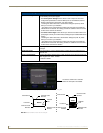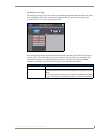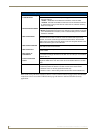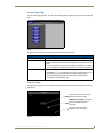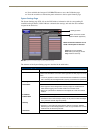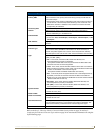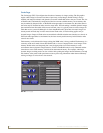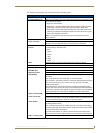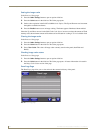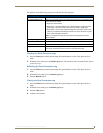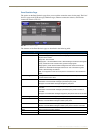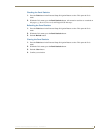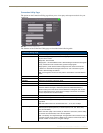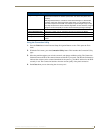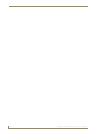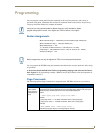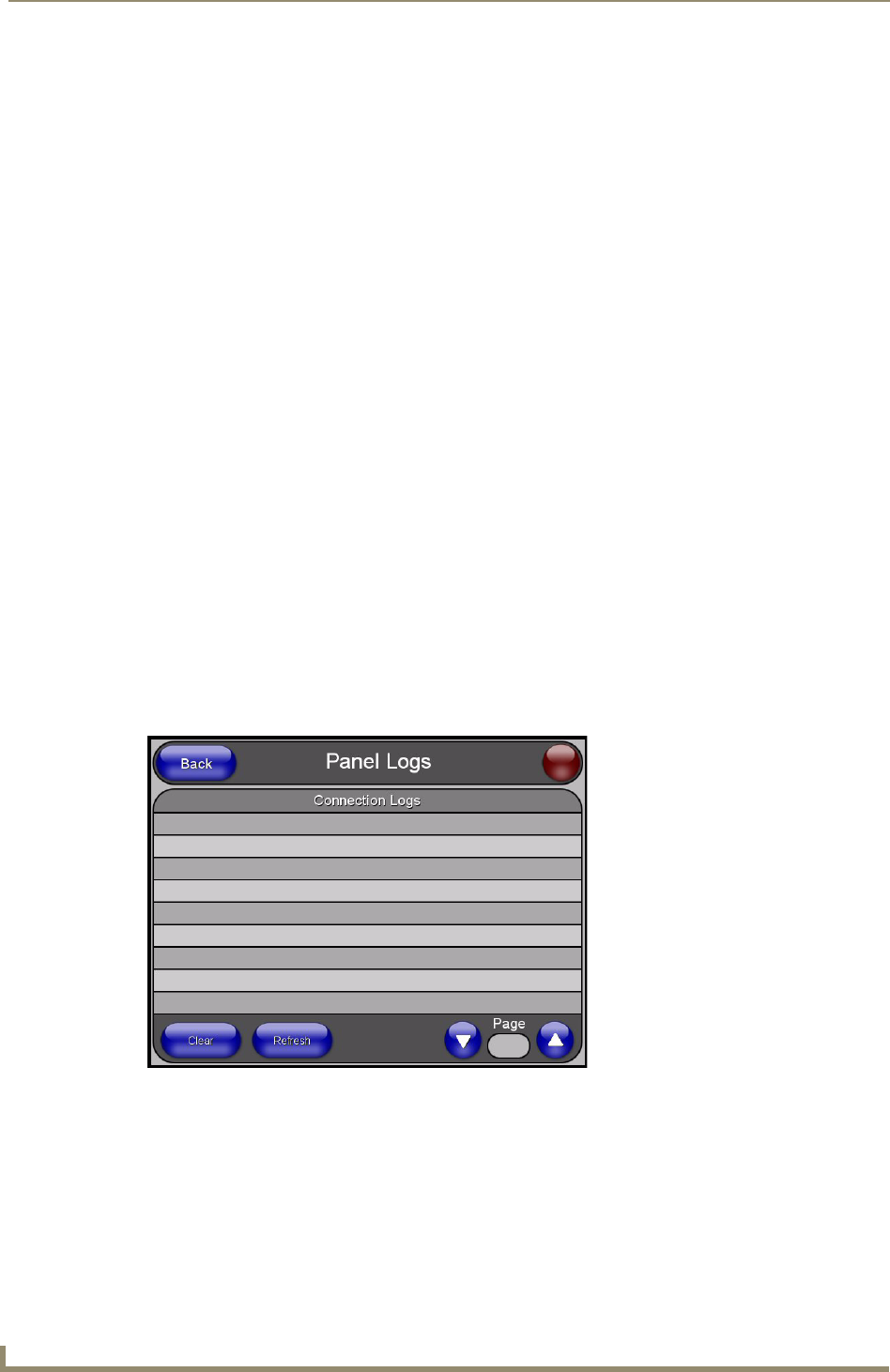
Firmware Pages and Descriptions
68
TPI-PRO Total Presentation Interface - Pro Edition
Setting the image cache
In the Protected Setup page:
1. Press the Other Settings button to open an options slide bar.
2. Press the Cache button in the slide bar. The Cache page opens.
3. Set the cache expiration in the field Flash/RAM Cache Expires. The Up and Down arrows increment
through the available time frames.
4. Press the Enable button to turn on image caching. The button appears illuminated when enabled.
Select the Up and Down arrows for the field Flash Cache Size to increase or reduce the amount of Flash
memory used; the maximum amount of flash that can be allocated for caching is 75% of available flash.
Clearing the image cache
In the Protected Setup page:
1. Press the Other Settings button to open an options slide bar.
2. Press the Cache button in the slide bar. The Cache page opens.
3. Press Clear Cache. This clears all image cache currently stored on the panel (both Flash and
RAM).
Checking image cache status
In the Protected Setup page:
1. Press the Other Settings button to open an options slide bar.
2. Press the Cache button in the slide bar. The Cache page opens. All status information is located in
the Image Cache Status section of the page.
Panel Logs Page
The Panel Logs page allow you to view and track the connection history of the panel.
FIG. 51 Panel Logs page