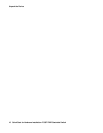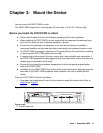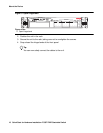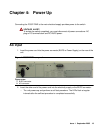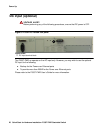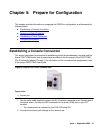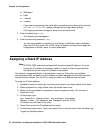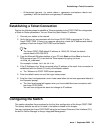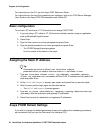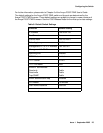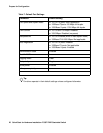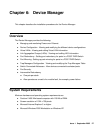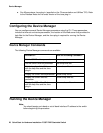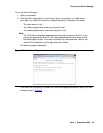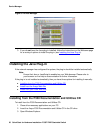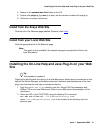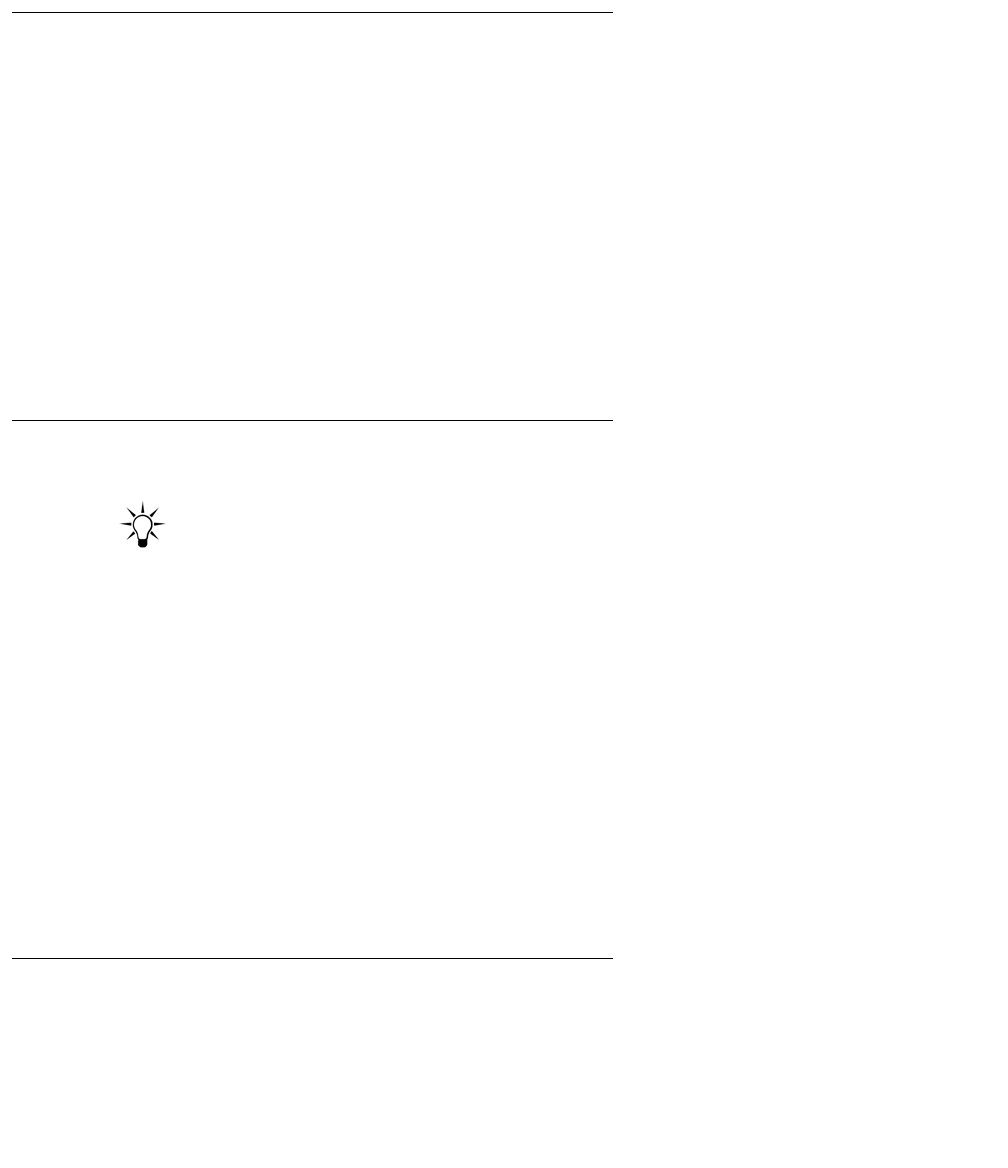
Prepare for Configuration
24 Quick Start for Hardware Installation: P333T-PWR Stackable Switch
For instructions on the CLI, see the Avaya P330 Reference Guide.
For instructions on the use of the graphical user interfaces, refer to the P330 Device Manager
User Guide on the Avaya P330 Documentation and Utilities CD.
Basic configuration
To connect a PC terminal or VT-100 terminal to the Avaya P333T-PWR
1. If you are using a PC, initiate a VT-100 terminal emulation session using an application
such as Windows® HyperTerminal.
2. Press Enter.
3. Type the User name root when prompted and press Enter.
4. Type the default password root when prompted and press Enter.
-
The P333R-N(super)# prompt appears
N is the number of the switch in the stack.
Assigning the Stack IP Address
Tip:
Tip: Commands are shown as follows: set interface inband;
parameters which you need to enter are shown in <> as follows: <vlan>
1. Type set interface inband <vlan> <ip_address> <netmask>, replacing
<vlan>, <ip_address> and <netmask> with the VLAN, IP address and net mask of the
stack and press Enter.
2. At the P333T-PWR(super)# prompt, type reset and press Enter to reset the stack.
3. After the reset, perform login again as described above.
-
The P333T-PWR(super)# prompt appears.
4. Type set ip route <destination> <gateway>, replacing <destination> and
<gateway> with the destination and gateway IP addresses.
5. Press Enter to save the destination and gateway IP addresses.
Avaya P333R Default Settings
If you wish to change the default parameters shown and configure the mandatory parameters,
we recommend that you use the Command Line Interface (CLI).