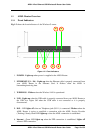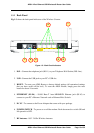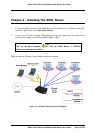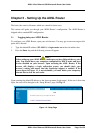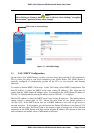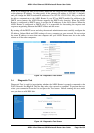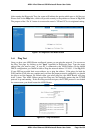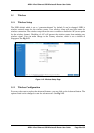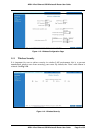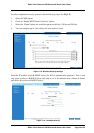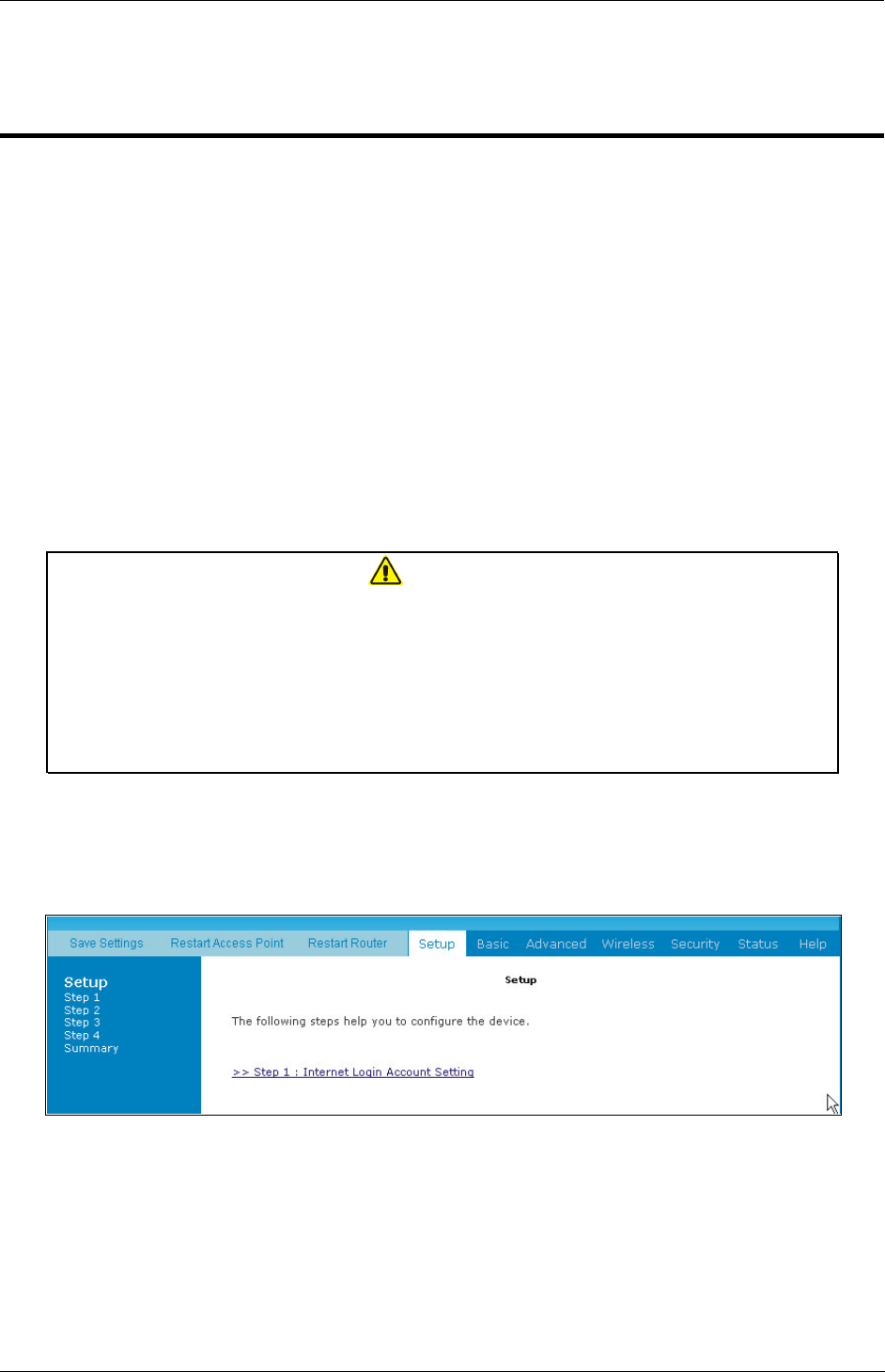
ADSL 4-Port Ethernet USB Wireless-G Router User Guide
ADSL 4-Port Ethernet USB Wireless-G Router User Guide Page 15 of 52
Chapter 5 - Setting Up the ADSL Router
The basic tabs consist of features which are catered for basic users.
This section will guide you through your ADSL Router’s configuration. The ADSL Router is
shipped with a standard PPP configuration..
5.1
Logging into your ADSL Router
To configure your ADSL Router, open your web browser. You may get an error message at this
point; this is normal.
1. Type the default IP address (192.168.1.1) or login.router on on the web address bar.
2. Press the Enter key and the following screen will appear.
Note…
Before setting up your ADSL Router, make sure you have followed the
easy start
guide
. You should have your computers configured for DHCP mode and have
proxies disabled on your browser. Upon accessing the ADSL Router, if the
browser still displays a login redirection screen, you should check your
browser's setting and ensure that the JavaScript support is enabled. If the
screen shown in Figure 1-3 is not attainable, you must delete your temporary
Internet files to clear the web cache.
Upon entering the default IP address or the short-cut name (login.router), if the user is first time
login, the user will be brought to the “Setup Wizard” page. See Fig 1.5
Figure 1-5 : Setup Page