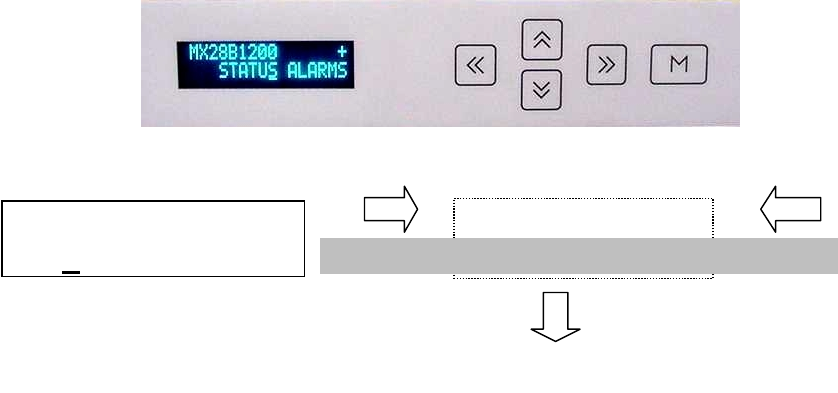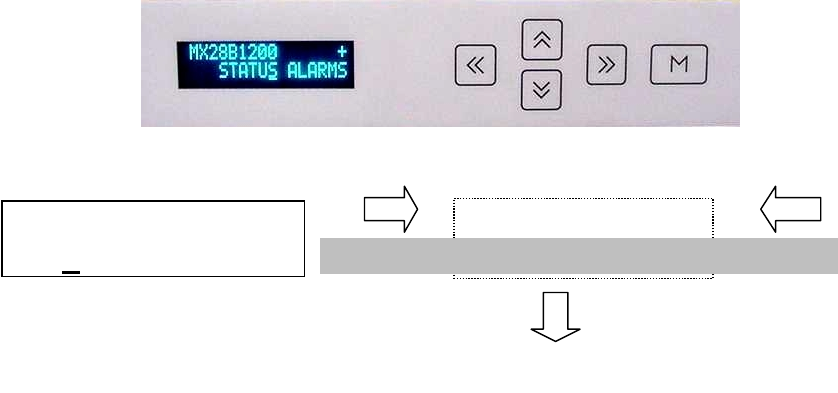
Revision B MX28B-1200 PRODUCT MANUAL
MX28B-1200/2400 31
Arrow Keys move Display Window across main
menu items and down into additional menu
selections
6. SETUP, ADJUSTMENTS, AND OPERATION
6.1 User Interface
The MX28B control unit provides a user interface designed with a hierarchical menu that can be
viewed on the 32-character display by “navigating” with the “ ” (left), “ ” (right), “ ” (up),
and “ ” (down) arrow keys located on the front panel. The selected item on the display is
identified by the cursor cycling beneath its characters.
MX28B +
STATUS ALARMS SYSTEM MODULES BATT PIN OEM
Figure 6-1 Navigating the Menu
The “M” (Modify) key and the arrow keys are used to set parameters and text to customize the
system operation for a specific application. Items that can be modified have "m+" in the upper
right corner of the display. If a security level higher than the one presently set is required to
modify the parameter, "s+" is displayed instead of “m+”. Status, alarms, and information
screens have "+" in the upper right corner of the display (or “#” in the case of rectifier
information screens) and cannot be modified. When ac power is initially applied, there is a 60-
second period during which no alarms are reported.
Pressing the "M" key on the front panel will change the "m+" to "M+", indicating that the
parameter can now be changed using the arrow keys. Some parameters can be changed to other
predefined selections by pressing the up or down arrow keys to display an alternative selection.
These parameters can be recognized after the “M” key is pressed by the cursor cycling beneath
the characters of the selection. For other parameters, such as text and most numeric values, after
the “M” key is pressed the cursor will be displayed under an individual character. The right or
left arrow key is used to position the cursor below the character to be changed and the up or
down arrow key is used to "spin" the digit or letter to the desired value. When the desired
changes have been made to an individual parameter screen, the “M” key is pressed again; the
“M+” changes back to “m+” and the new entry is stored in memory.
If the user plans to make any changes to system parameters, the first item that should be verified
or entered is the appropriate password for the security level required for the parameters to be
modified. Security level 2 enables modification of all variable system parameters, level 1