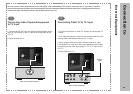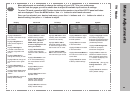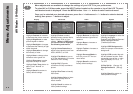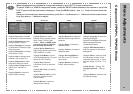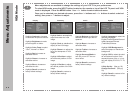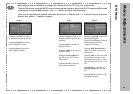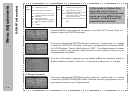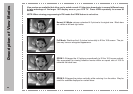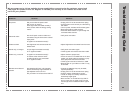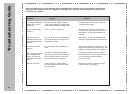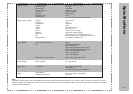Picture-in-Picture Menu
How to display menus
PIP Mode
Your LCD TV can display the main signal and an
auxillary signal input simultaneously.
The PIP signal appears in a small box within the
screen when the PIP feature is activated.
Refer to the chart at right as to the inputs allowed
using PIP when viewing your main signal.
To Activate PIP
While your main signal is on, press PIP INPUT
on the remote control.
As an example, we will use YPbPr1 mode as
your main signal.
While your main signal (TV) is displayed, press
PIP input, on the remote, continuously until your
input source displays a signal. An OSD will
appear with the source input options available to
display in the PIP box.
Press PIP INPUT on remote to select an input
option.
Press SWAP to switch signal sources.
Press PIP SIZE to change the size of your PIP
image.
Press PIP POS to reposition PIP image in other
corners of your LCD TV display.
TV
AV
SVIDEO
YPbPr 1/2
VGA
DVI
TV AV SV YPbPr VGA DVI
PIP Modes That Function Together are
Checked below:
IE: While in TV mode your PIP will display those
signals connected to YPbPr, VGA and DVI only.
In order to use the PIP feature you must take note of the input selected as the
main (larger) picture. You should familiarize yourself with this page as not all
inputs connected to the television are available using the PIP feature.
Main
Signal
Main Signal
PIP Signal
PIP Signal