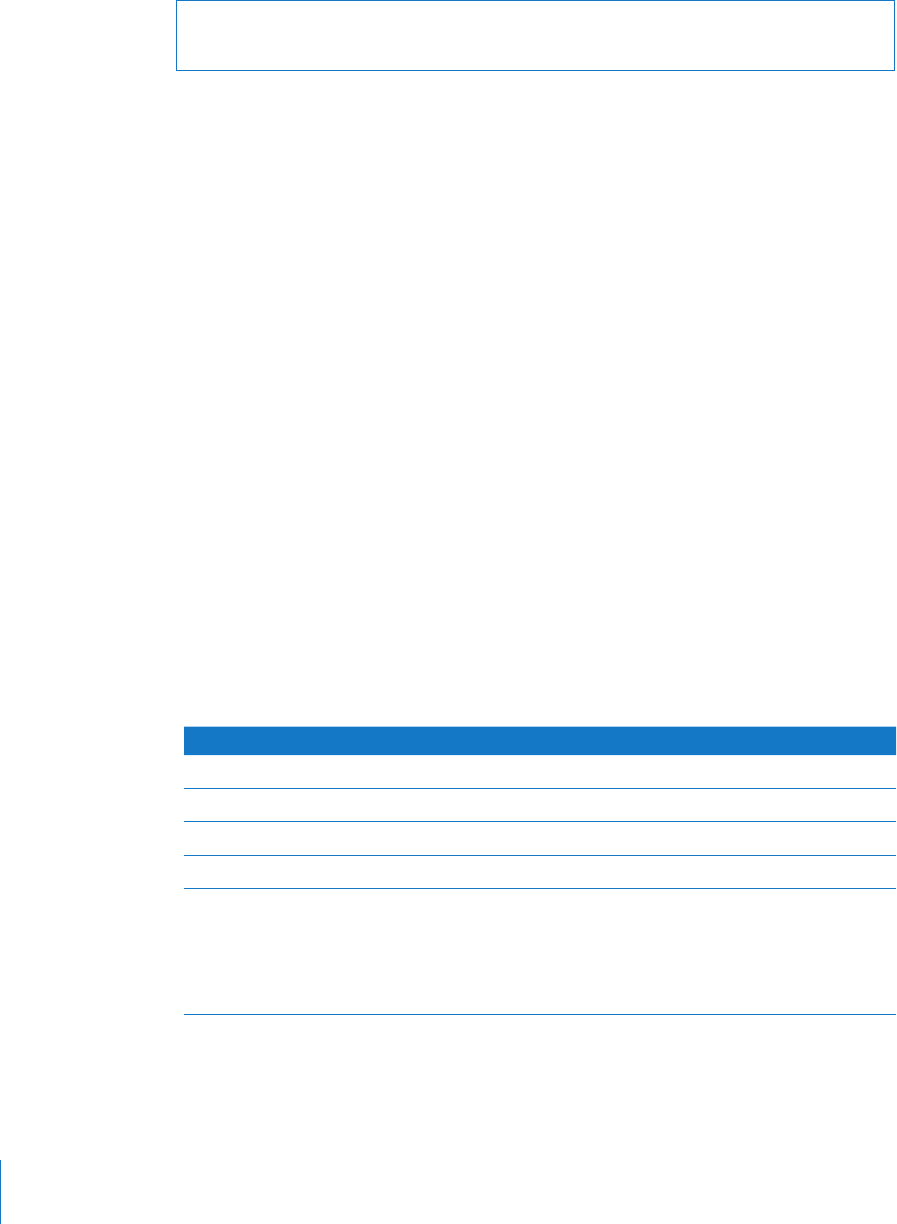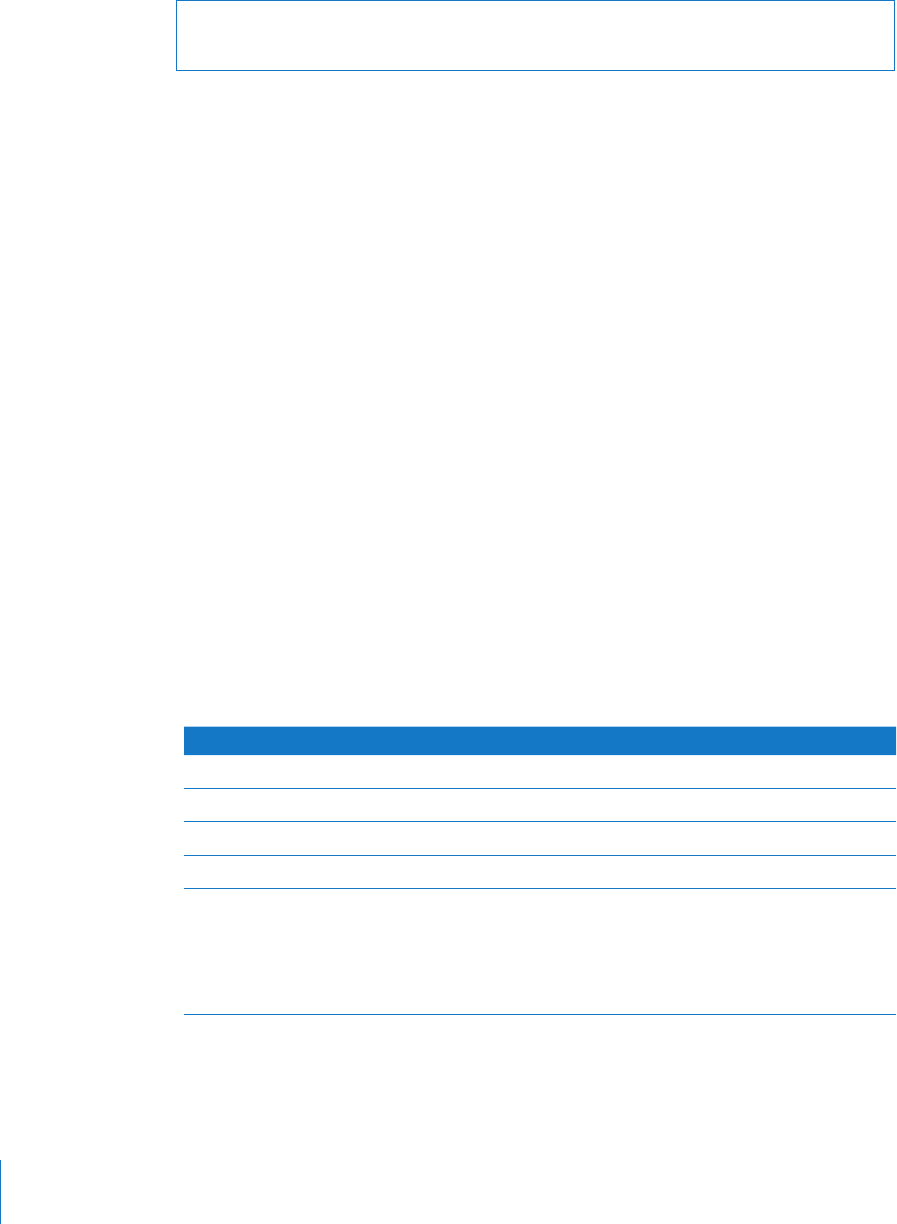
WARNING: The following instructions could erase all data on your storage device.
Back up critical data before performing the following instructions.
To create and format empty storage device volumes:
1 Insert the Mac OS X Server Install DVD.
2 Restart the server and hold down the server’s Option key while it restarts.
3 When a list of startup disks appears, select Mac OS X Server Install Disc and click the
arrow button.
If it isn’t listed and you’re connecting to a computer over AirPort, select the AirPort
network in the pop-up menu under the startup disk list.
4 Select a language and click Next (right-arrow).
5 Choose Utilities > Disk Utility.
6 Select the storage device you want to set up.
Make sure you select a storage device, and not volumes within the storage device.
Volumes within a storage device are indented one level.
7 Click the Partition tab.
8 If the partition map scheme of the storage device isn’t GUID Partition Table and you’re
going to install Server Diagnostics Mac OS X, choose something besides “Current” in
the Volume Scheme pop-up menu, then click Options, select GUID Partition Table, and
click OK.
Changing the volume scheme erases all data on the storage device.
9 Review the partition sizes and adjust them to meet Server Diagnostics storage
requirements.
To do this Do this
Display a partition’s size Click the partition and review the Size eld.
Set the size of the partition Edit the Size eld.
Create more partitions Select a partition and click the Add (+) button.
Delete partitions Select it and click the Delete (–) button.
Name a partition Select it and enter a name in the Name eld.
Because this name is used when selecting which
volume to start up Mac OS X from, choose a
name that identies the volume as being used
for Server Diagnostics.
10 If you’re installing Server Diagnostics EFI on a volume, select the volume and choose
MS-DOS (FAT) from the Format pop-up menu.
12 Chapter 2 Setup and Installation