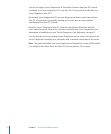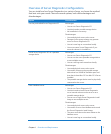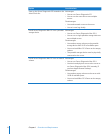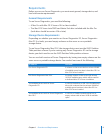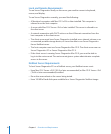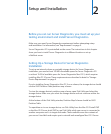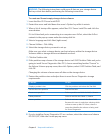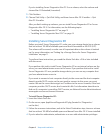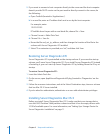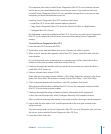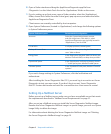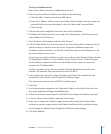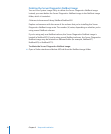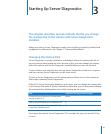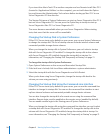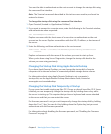5 If you want to connect a host computer directly to the server and the host computer
doesn’t provide DHCP service on the port used to directly connect to the server, do
the following:
a Open TextEdit (located in /Applications/).
b In a new le, enter an IP address that’s not in use by the host computer.
For example, enter:
12 3.12 3.12 3.123
If TextEdit doesn’t open with a new blank le, choose File > New.
c Choose Format > Make Plain Text.
d Choose File > Save As.
e Name the le axd_set_ip_address, and then change the location of the le to the
volume with Server Diagnostics EFI installed.
f Select “If no extension is provided, use ‘.txt’,” and then click Save.
Restoring Server Diagnostics EFI
Server Diagnostics EFI is preinstalled on the startup volume. If you erase the startup
volume, you’ll erase Server Diagnostics EFI. If you install Server Diagnostics EFI instead
of restoring it, you can’t start up Server Diagnostics EFI by holding down the D key at
startup.
To restore Server Diagnostics EFI:
1 Insert the Admin Tools disc.
2 On the server, open AppleServerDiagnosticsHD.pkg (located in /Diagnostics/ on the
disc).
3 Follow the onscreen instructions, and at the Select Destination step, choose a volume
that has Mac OS X Server installed.
4 If you’re asked to authenticate, authenticate as a user with administrator privileges.
Installing Server Diagnostics Mac OS X
Before you install Server Diagnostics Mac OS X, make sure that your storage device
uses the GUID Partition Table partition scheme and that it has an empty volume with
10 GB of available space. For more information, see “Setting Up a Storage Device for
Server Diagnostics Installation” on page 11 .
14 Chapter 2 Setup and Installation