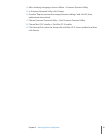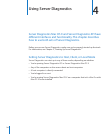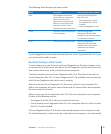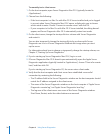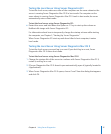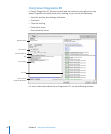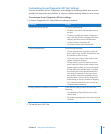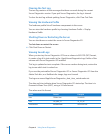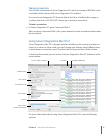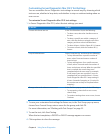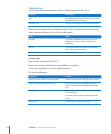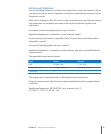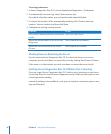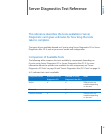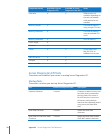Chapter 4 Using Server Diagnostics 31
Taking Screenshots
You can take screenshots of Server Diagnostics EFI, which are saved as BMP les in the
root folder of the volume with Server Diagnostics EFI installed.
If you run Server Diagnostics EFI from the Admin Tools disc, a NetBoot disc image, or
a volume that isn’t in MS-DOS (FAT) format, you can’t take screenshots.
To take a screenshot:
In Server Diagnostics EFI, press Command-Shift-3. m
After you press Command-Shift-3, the system pauses for a few seconds and then takes
the screenshot.
Using Server Diagnostics Mac OS X
Server Diagnostics Mac OS X changes based on whether you’re running it locally, as a
client, or as a host. In client mode, you can’t change test settings, select dierent tests,
or shut down or restart the server. Therefore, the test log uses most of the window.
In local and host mode, you can access all Server Diagnostics Mac OS X features in the
main window.
Local or client IP address Log status
Currently viewed log
Detailed status
Test controls
Test Selections list
Test category
Test log
Select All and
Deselect All buttons
For more information about using Server Diagnostics Mac OS X, see the following
sections.