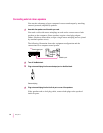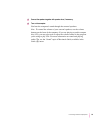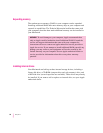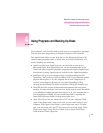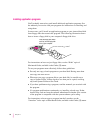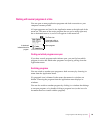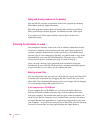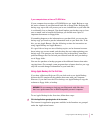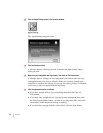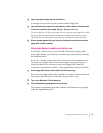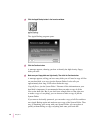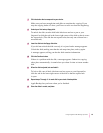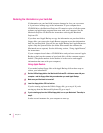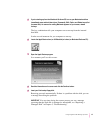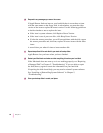If your computer does not have a CD-ROM drive
If your computer does not have a CD-ROM drive, use Apple Backup to copy
the entire contents of your Macintosh hard disk to floppy disks. Keeping this
backup copy up-to-date will protect you in case information on your hard disk
is accidentally lost or damaged. You should update your backup copy at least
once a month, and in between full backups you should store copies of
important documents on floppy disks.
If something happens to the information on your hard disk, you can use the
backup copy you made to put the information back on your hard disk. To do
this, you use Apple Restore. (See the following sections for instructions on
using Apple Backup and Apple Restore.)
It’s a good idea to keep two sets of backup copies, and to alternate between
them (using one set one month, and the other the next) when updating your
backup copy. This protects you from losing files in the unlikely event that a
problem damages the files on both your internal hard disk and your backup
set of floppy disks.
You can also purchase a backup program with additional features that make
copying faster. (For example, some programs have a feature that lets you copy
only the new and changed information on your hard disk.)
Using Apple Backup for the first time
If you have a Macintosh Performa CD, you don’t need to use Apple Backup,
because the CD contains all the software that came with your computer.
However, if you don’t have the CD as backup, use Apple Backup to copy the
software to floppy disks, as backup.
To use Apple Backup for the first time, follow these steps:
1Click the Applications grouping button in the Launcher.
The buttons for application programs available in the Launcher are grouped
under the Applications button.
WARNING
Do not attempt to back up your Macintosh with disks that
have been preformatted for an IBM-compatible personal computer.
41
Using Programs and Backing Up Disks