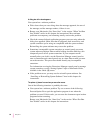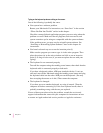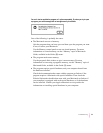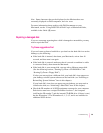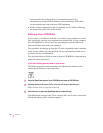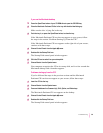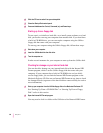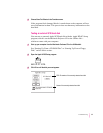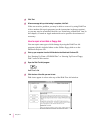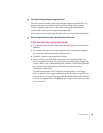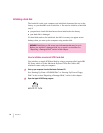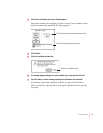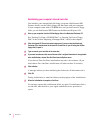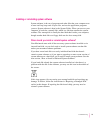6 Click the CD icon to select it as your startup disk.
7 Close the Startup Disk control panel.
8Press and hold down the Control, Command (
x
), and Power keys.
Starting up from a floppy disk
To test, repair, or initialize a hard disk, or to install system software on a hard
disk, you need to start up your computer from another disk. If you don’t have
a built-in CD-ROM drive, you can start up the computer using the Utilities
floppy disk that came with your computer.
To start up your computer using the Utilities floppy disk, follow these steps:
1Shut down your computer.
2Insert the
Utilities
disk into the disk drive.
3 Turn the computer on.
It takes several moments for your computer to start up from the Utilities disk.
Checking for damage on your internal hard disk
You can check for damage on your internal hard disk with the Internal HD
Format program, which is on the Utilities floppy disk that came with your
computer. If your computer has a built-in CD-ROM drive and you didn’t
receive floppy disks, you can find the Internal HD Format program on the
Macintosh Performa CD. You can use Internal HD Format at any time to check
for damaged blocks (segments of the hard disk that cannot reliably be used to
store information).
1 Start up your computer from the
Utilities
floppy disk or the
Macintosh Performa CD.
See “Starting Up From a CD-ROM Disc” or “Starting Up From a Floppy
Disk” earlier in this section.
2 Open the Internal HD Format program.
You may need to look in a folder called Utilities to find Internal HD Format.
66
Chapter 5