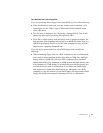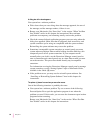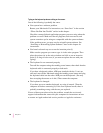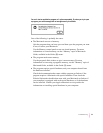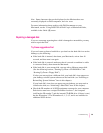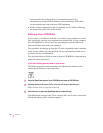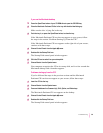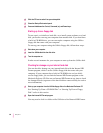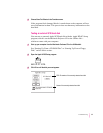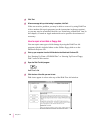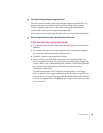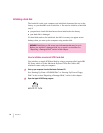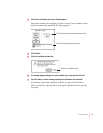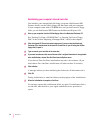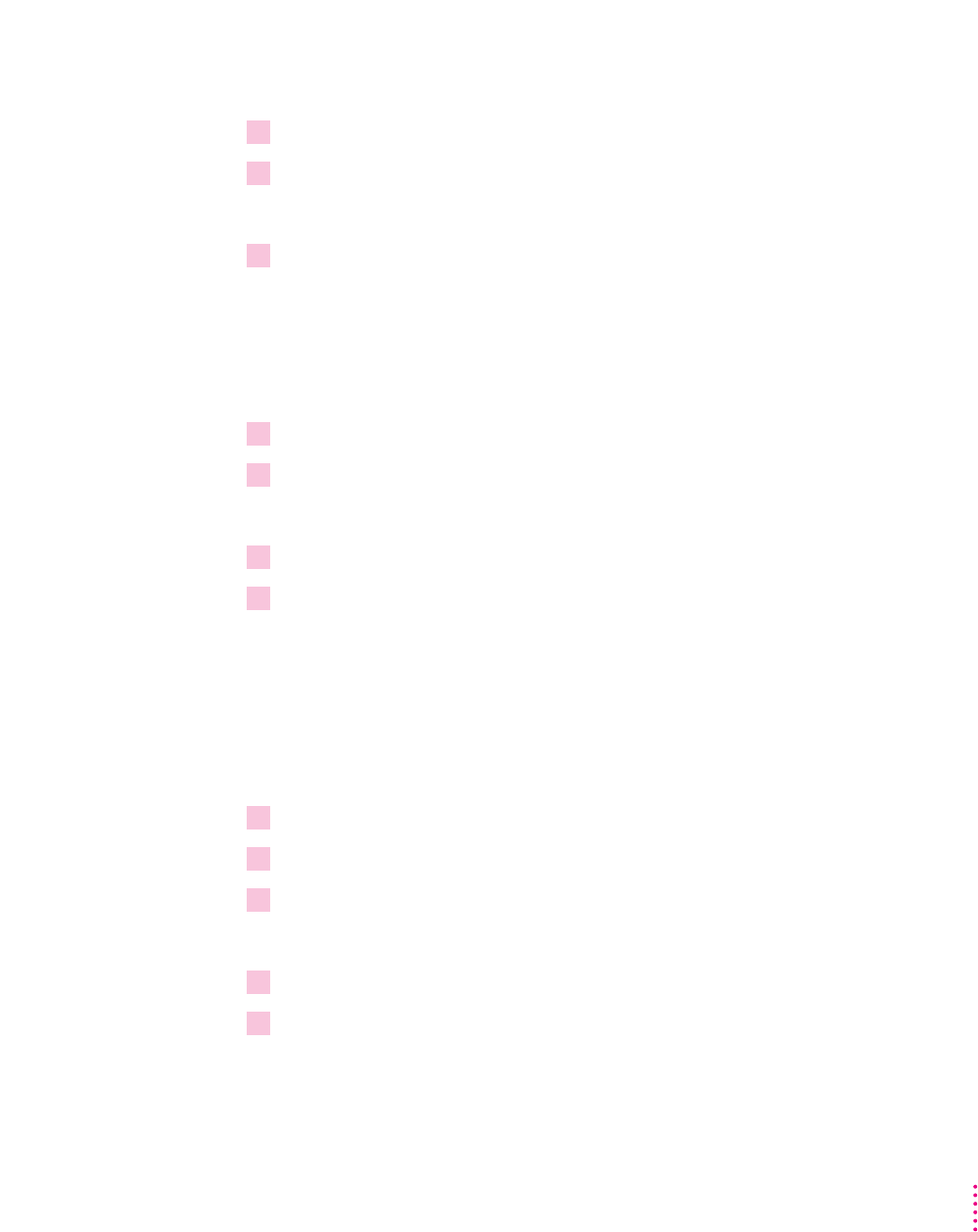
If you see the Macintosh desktop
1Press the Open/Close button of your CD-ROM drive to open the CD-ROM tray.
2Place the
Macintosh Performa CD
disc in the tray with the disc label facing up.
Make sure the disc is lying flat in the tray.
3Push the tray in, or press the Open/Close button, to close the tray.
If the Macintosh Performa CD icon does not appear on your screen, follow
the steps in the section “Problems Starting Up From the CD?”
If the Macintosh Performa CD icon appears on the right side of your screen,
continue with these steps.
4Choose Control Panels from the Apple (
K
) menu.
5Double-click the Startup Disk icon.
The Startup Disk control panel window appears.
6 Click the CD icon to select it as your startup disk.
7Choose Restart from the Special menu.
Your computer recognizes the CD as its startup disk, and in a few seconds the
Macintosh desktop with a Launcher appears.
Problems starting up from the CD?
If you’ve followed the steps in the previous sections and the Macintosh
Performa CD icon does not appear on your screen, follow these steps:
1 Insert the CD into the tray.
2Choose Restart from the Special menu.
3Press and hold down the Command (
x
), Shift, Option, and Delete keys.
The Macintosh Performa CD icon appears on the desktop.
4Choose Control Panels from the Apple (
K
) menu.
5Double-click the Startup Disk icon.
The Startup Disk control panel window appears.
65
Troubleshooting