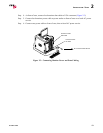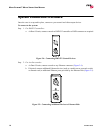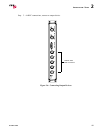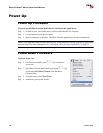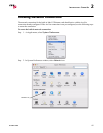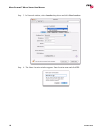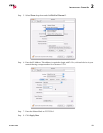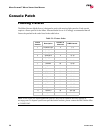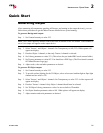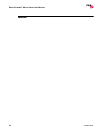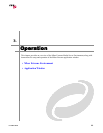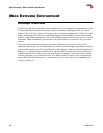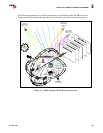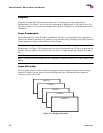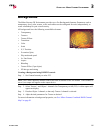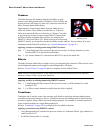INSTALLATION : QUICK START
02.9800.0001 21
2
Quick Start
Generating Output
After connecting all components, patching all fixtures, and turning on the output device(s), you can
follow these procedures to get the Mbox Extreme Media Server up and running.
To generate Background output:
Step 1. Set Camera Intensity to value 255.
Note: The Camera Intensity channel controls the built-in dimmer on the I/O module. If this channel is
set to 0, no output will appear on the output device.
Step 2. Select Texture 1 and Object 1 channels. Set Transparency to full (255). White square will
appear on display.
Step 3. Deselect Object 1 channel, so that only Texture 1 channel is selected.
Step 4. Set Library parameter to value 253. (This selects the pre-loaded PRG stock content folder.)
Step 5. Set Texture parameter to value 007. You should see a PRG logo. (The file selected is named
007.MboxExtreme-Logo.jpg.)
Step 6. Adjust scale, color and other parameters as desired.
To generate 3D Object output:
Step 1. Set Camera Intensity to value 255.
Step 2. To provide surface lighting for the 3D Object, select at least one Ambient light or Spot light
channel and set value to 255.
Step 3. Select Texture 1 and Object 1 channels. Set Transparency to value 255. A white square will
appear on display.
Step 4. Deselect Texture 1 channel. Only Object 1 channel should now be selected.
Step 5. Set 3D Object Library parameter to value 0 to access built-in 3D models.
Step 6. Set Object Number parameter value to 001. White sphere will appear on display.
Step 7. Adjust rotation and scale parameters as desired.