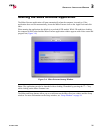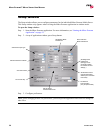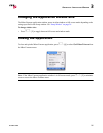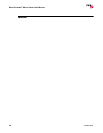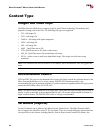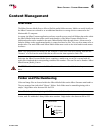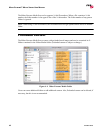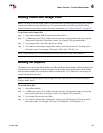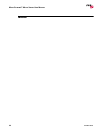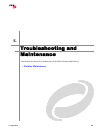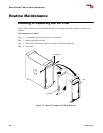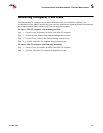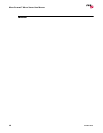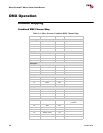MEDIA CONTENT : CONTENT MANAGEMENT
02.9800.0001 43
4
Adding Video and Image Files
Note: You must rescan the media folders or restart the Mbox Extreme application any time you add
content to the Mbox Extreme Media Server. To rescan the media, use the Rescan Media Library
Control Channel on the Camera Fixture. For more information, see “Control Channels” on page 59.
To add video and/or image files:
Step 1. Open /Mbox/Media folder located on the main hardrive.
Step 2. At File menu, select "New Folder" and enter a unique 3-digit number (that is not already
being used) followed by a descriptive name. For example, "001.mycontentfolder."
Step 3. Copy image and/or video files into the new folder.
Step 4. For each file, add a unique 3-digit index value to each file (between 0-255) along with a
descriptive name. For example, "001.earth", "002.wind", "003.fire", etc.
Note: When adding files, it is recommended that users create new unique folder numbers.
Adding 3D Objects
3D models are located in the Mbox/Models and Mbox/Models/Preload folders. Models located in the
Preload folder are preloaded at startup and appear on the display more rapidly when called. Models
must be numbered 000-255 and placed in folders numbered 001-255. Folder 000 is reserved by the
system and should not be used.
Note: You must restart the Mbox Extreme application any time you add 3D content to the Mbox
Extreme Media Server.
To add 3D object files:
Step 1. Open Mbox/Models.
Step 2. At File menu, select "New Folder" and enter a unique 3-digit number (that is not already
being used) followed by a descriptive name. For example, "001 mymodels."
Step 3. Copy model files into the new folder.
Step 4. For each file, add a unique 3-digit index value to each file (between 0-254) along with a
descriptive name. For example, "001.man", "002.hammer", "003.airplane", etc.