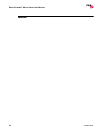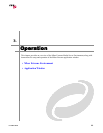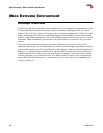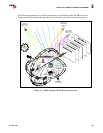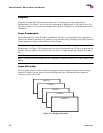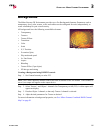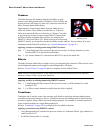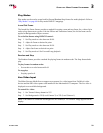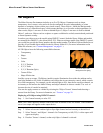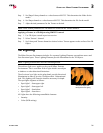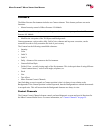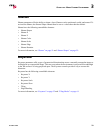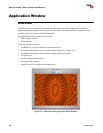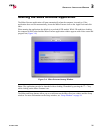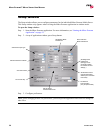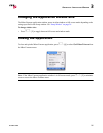MBOX EXTREME™ MEDIA SERVER USER MANUAL
30 02.9800.0001
3D Objects
The Mbox Extreme Environment includes up to five 3D Objects. Parameters such as shape,
transparency level, texture, color and scale can be configured for each, independently, to create
dynamic or stationary objects within your virtual scenery. These Objects - unlike the Backgrounds -
can interact in a 3-dimensional space, which means that there is no set order to their appearance. In
other words, Object 1 can move in front or behind Object 2, Object 2 can move in front or behind
Object 3, and so on. Objects such as a sphere or square could then be scaled, texturized and positioned
to create dynamic scenery.
In order to provide access to the models using DMX512 control, both the library folders and models
are named with a DMX512 value (from 000 to 255). When accessing a model using DMX512 control,
you would first provide the library number, then the model number. The Mbox Extreme Media Server
provides 10 pre-loaded object models located in Library folder 001. (For more information on the
folder/file structure, see “Content Management” on page 41.)
All 3D Objects have the following controllable elements:
• Transparency
• Shape
•Texture
• Color
• X, Y, Z Position
• X, Y, Z Scale
• X, Y, Z Rotation (Spin)
• Texture Effect
• Shape XFade time
Just like a prop on a stage, 3D Objects (models) require illumination from either the ambient and/or
spot light channels to be visible. In addition, each object has its own intensity control, which controls
its overall transparency. For example, set the ambient light to 40%, then choose an object channel, set
its intensity to full and use the Model Library and object channels to choose a model. Use scale to
increase the size of a model as required.
You can also apply textures to a model by selecting the "Object Texture" channel and choosing a
texture from the library. For more information, see “Textures” on page 28.
Displaying a 3D Object using DMX512 control:
Step 1. Set Camera Intensity to value 255.
Note: The Camera Intensity channel controls the built-in dimmer on the I/O module. If this channel is
set to 0, no output will appear on the output device.
Step 2. Select at least one Ambient light or Spot light channel and set Intensity to desired level.
Step 3. Select Texture 1 and Object 1 channels. Set Transparency to full (255). A white square will
appear on display.
Step 4. Deselect Texture 1 channel, so that only Object 1 channel is selected.
Sample 3D Object with
Background and Lighting