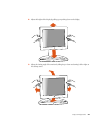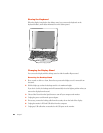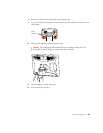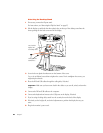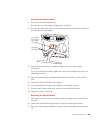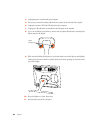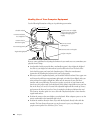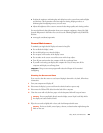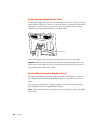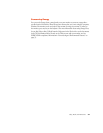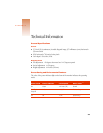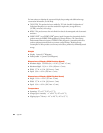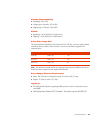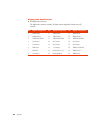Safety, Health, and Maintenance 29
m Position the monitor to minimize glare and reflections on the screen from overhead lights
and windows. Tilt the monitor to the best angle for viewing, helping to reduce or
eliminate glare from lighting sources you can’t move.
m Adjust the brightness of the screen to ensure the best image quality and viewing comfort.
For more health and safety information about your computer equipment, choose Mac Help
from the Help menu in the Finder. You can also see the following (English only) World Wide
Web site:
m www.apple.com/about/ergonomics
General Maintenance
To maintain your Apple Studio Display and ensure its long life:
m Do not block the display’s vents.
m Do not let liquid get on or into the display.
m Do not press on the surface of the display screen.
m Do not write on the screen or touch the screen with a sharp object.
m Turn off your monitor when the computer is idle for a prolonged time.
m If you will not be using your display and computer for a day or more, turn off the
computer and display or use Energy Saver.
Cleaning the Screen and Case
If you need to clean the screen or case beyond wiping it down with a dry cloth, follow these
instructions:
1 Turn your computer and display off.
2 Disconnect the display’s power cord from the electrical outlet or power strip.
3 Disconnect the USB and DVI cables from the back of the computer.
4 Clean the screen with soft, lint-free paper or cloth dampened with mild soap and water.
5 Wipe the case surfaces lightly with a clean, soft cloth dampened with water.
Important Using a screen-saver program will reduce the lifespan of the monitor’s
backlighting.
Warning Do not spray liquid directly onto the display screen. Liquid could drip inside
the display and cause electrical shock.
Warning Don’t use alcohol, aerosol sprays, solvents, or abrasives that might damage the
finish on the case.