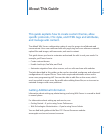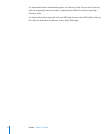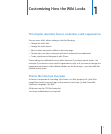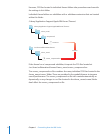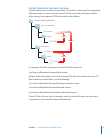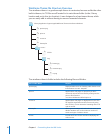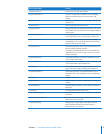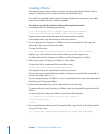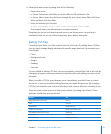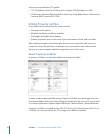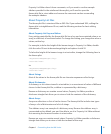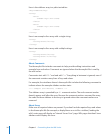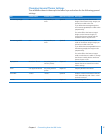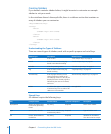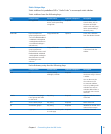Creating a Theme
The easiest way to create a theme is to take the existing wireframe theme, make a
copy of it with permissions intact, and then customize the copy.
If you edit the included themes instead of copying them to new themes, your edits
may be overwritten later by a software update.
To create a copy of the wireframe theme with permissions intact:
1 In Terminal, enter the following commands:
$ cd /Library/Application\ Support/Apple/WikiServer/Themes/
$ sudo ditto wireframe.wikitheme/ theme_name.wikitheme/
Replace theme_name with the name of the theme you’re creating.
If prompted, enter your administrator account password.
2 If you’re going to use Property List Editor or a non–command-line tool, copy the
theme.plist le to your Documents folder.
To copy this le, enter:
$ cp theme_name.wikitheme/theme.plist /Users/user_name/Documents/
Replace user_name with the short name of the user you’re logged in as.
For information about Property List Editor, see “About Property List Editor.”
3 Open theme.plist in Property List Editor or a text editor.
To open this le in a command-line text editor, enter:
$ sudo nano theme_name.wikitheme/theme.plist
If prompted, enter your administrator account password.
You can use any command-line text editor, as long as you precede the command to
run the text editor with sudo.
If you’re using Property List Editor or a non–command-line tool, open the theme.plist
located in your Documents folder.
4 Remove the selectable key and its value, and then save the plist.
To remove the key using Property List Editor, select the selectable key and then click
Delete.
To remove the key using a text editor, remove the following lines:
<!-- remove this selectable key from your theme -->
<key>selectable</key>
<false/>
5 If you copied theme.plist to your Documents folder, copy it back to the theme folder.
To copy this le, enter:
$ cp /Users/user_name/Documents/theme.plist theme_name.wikitheme/
12 Chapter 1 Customizing How the Wiki Looks