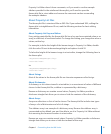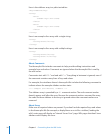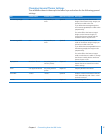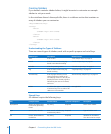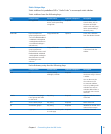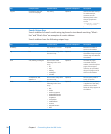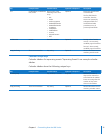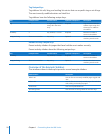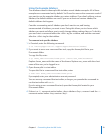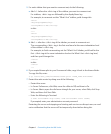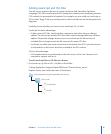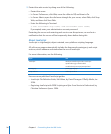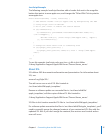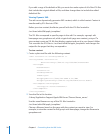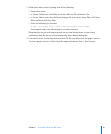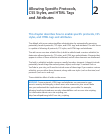Chapter 1 Customizing How the Wiki Looks 23
Using the Example Sidebars
The wireframe theme’s theme.plist le includes several sidebar examples. All of these
examples are commented out by default. You’ll need to remove the comments marks if
you want to use the example sidebars as custom sidebars. If you don’t add any custom
sidebars, the default sidebars are used. If you use at least one custom sidebar, the
default sidebars don’t appear.
Consider commenting out all sidebars you don’t want to use, and leaving
uncommented all sidebars you want to use. Doing this allows you to choose which
sidebars you want and allows you to easily change sidebar settings later on. To do this,
you must start a comment before the <dict> tag for a sidebar, and end the comment
after the </dict> tag for that sidebar.
To comment out specic sidebars:
1 In Terminal, enter the following command:
$ cd /Library/Application\ Support/Apple/WikiServer/Themes/
2 If you want to use a non–command-line tool, copy the theme.plist le to your
Documents folder.
To copy this le, enter:
$ cp theme_name.wikitheme/theme.plist /Users/user_name/Documents/
Replace theme_name with the name of the theme. Replace user_name with the short
name of the user you’re logged in as.
3 Open theme.plist in a text editor.
To open this le in a command-line text editor, enter:
$ sudo nano theme_name.wikitheme/theme.plist
If prompted, enter your administrator account password.
You can use any command-line text editor, as long as you precede the command to
run the text editor with sudo.
If you’re using a non–command-line tool, open the theme.plist located in your
Documents folder.
4 If there is a <!-- comment marker before <keys>sidebars</key>, remove it and the -->
comment marker before <key>version</key>.