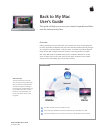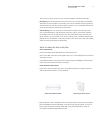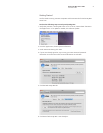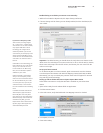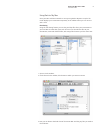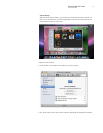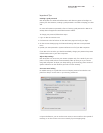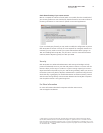2
Back to My Mac User’s Guide
December 2007
There are two ways to connect to your remote computers with Back to My Mac:
•File Sharing.YoucanbrowsetheentireharddriveofyourremoteMac,anddragles
and folders to your local Mac. For example, you’re on the road but need a Keynote pre-
sentationthat’sonyourMacathome.SimplyconnecttoyourremoteMac,ndthele
you need, and drag it to the Mac that you’re using.
•Screen Sharing. You can control your remote Mac as though you’re sitting in front
of it. Launch applications, edit documents, and more, right on your remote machine.
For example, you want to add photos to your .Mac Web Gallery from work, but your
iPhoto Library is on your Mac at home. Screen Sharing opens a window containing the
desktop of your remote Mac. Launch iPhoto ’08 on your home Mac in the new window,
select the event, and publish to Web Gallery.
What You Need for Back to My Mac
Basic requirements:
•A.Macsubscription(BasicMembershipor.MacFamilyPack)
•TwoormoreMaccomputersrunningMacOSXv10.5.1andconguredforusewiththe
same .Mac account
•AbroadbandInternetconnection(ScreenSharingrequiresa300Kbpsorfasterbidirec-
tionalnetworkconnectionbetweencomputers)
Home network requirements:
•IfyouhaveahomenetworkwithoneormoreMaccomputers,anAirportExtremeor
AirportExpressBaseStationisrecommended.
AirPort Extreme Base Station
AirPort Express Base Station
•BacktoMyMacisalsocompatiblewithmanymodernhomeroutersthatfullysupport
NATPortMappingProtocol(NAT-PMP)orUniversalPlugandPlay(UPnP).Foralistof
home routers that work with Back to My Mac, go to the Requirements section of
www.apple.com/dotmac/backtomymac.html.